Are you feeling overwhelmed by Google Search Console? You’re not alone. Many website owners and digital marketers find themselves lost in the sea of metrics, reports, and tools that this powerful platform offers. But fear not! We’re here to simplify the complex world of Google Search Console for you.
Imagine being able to unlock the secrets of your website’s performance in search results, effortlessly identify areas for improvement, and skyrocket your organic traffic. That’s the power of mastering Google Search Console. In this comprehensive guide, we’ll demystify key metrics, walk you through essential setup processes, and reveal how to leverage this tool for effective keyword research. You’ll discover how to interpret crucial reports, maximize security, and utilize advanced features like the URL Inspection Tool.
Whether you’re a seasoned SEO pro or just starting your digital journey, this blog post will equip you with the knowledge to transform your website’s search visibility. Get ready to dive into the world of Google Search Console and emerge with the skills to optimize your online presence like never before!
Table of Contents
Understanding Google Search Console
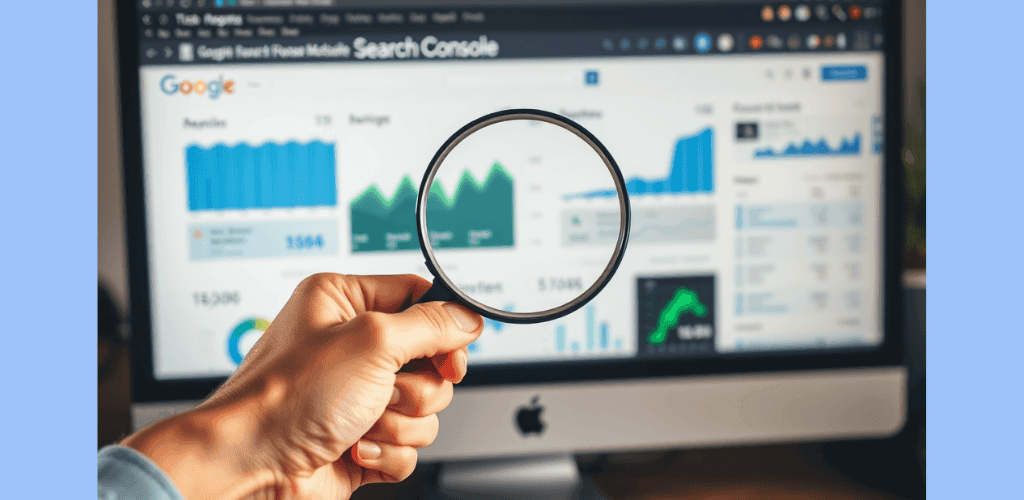
A. What is Google Search Console?
Google Search Console (GSC) is a free tool provided by Google that allows you to monitor and optimize your website’s performance in Google Search. It’s a powerful platform designed to give you insights into how your site appears in search results and how users interact with it.
B. Why it’s essential for website owners
As a website owner, Google Search Console is crucial for several reasons:
- Performance monitoring: You can track your site’s search performance, including clicks, impressions, and click-through rates (CTR).
- Technical SEO insights: GSC helps you identify and resolve technical issues that might affect your site’s visibility in search results.
- Content optimization: You can discover which keywords and pages are performing well, allowing you to refine your content strategy.
- Indexing control: GSC enables you to submit sitemaps and request indexing for specific URLs, ensuring Google can find and crawl your content effectively.
C. Key features and benefits
Google Search Console offers a range of features that can significantly benefit your website:
| Feature | Benefit |
|---|---|
| Performance Report | Track clicks, impressions, CTR, and average positions for your site’s keywords |
| URL Inspection Tool | Check the index status of individual pages and request crawling |
| Index Coverage Report | Identify site-wide indexing issues |
| Core Web Vitals Report | Assess page performance based on user experience data |
| Security Issues Report | Receive alerts about potential hacking threats |
| Manual Actions Report | Identify any penalties imposed on your site by Google |
| Links Report | Analyze both internal and external links to understand your site’s authority |
Other notable features include:
- Sitemap submission for faster crawling and indexing
- Rich Result Status reports for structured data implementation
- Mobile usability reports
- AMP (Accelerated Mobile Pages) report
By regularly using these features, you can optimize your website’s performance, enhance its search visibility, and promptly address any technical issues that may arise.
Now that you understand what Google Search Console is and why it’s essential, let’s explore how to set it up for your website. In the next section, “How to do Google Search Console setup,” we’ll guide you through the process of adding your property and verifying ownership, so you can start leveraging this powerful tool for your site’s success.
How To Do Google Search Console Setup

Now that we’ve covered the basics of Google Search Console, let’s dive into how you can set it up for your website. This crucial step will enable you to harness the power of this invaluable tool for improving your site’s search performance.
Overview of main sections
When you first access Google Search Console, you’ll encounter several key sections:
- Performance
- Indexing
- Experience
- Enhancements
These sections provide comprehensive insights into your website’s search presence. Here’s a quick overview of what each section offers:
| Section | Purpose |
|---|---|
| Performance | Analyzes search traffic, impressions, and click-through rates |
| Indexing | Monitors how Google crawls and indexes your site |
| Experience | Focuses on user experience metrics, including Core Web Vitals |
| Enhancements | Highlights opportunities for rich results and other search features |
Customizing your view
You can tailor your Google Search Console experience to focus on the metrics that matter most to you. Here are some ways to customize your view:
- Filter data by specific pages or queries
- Adjust date ranges to analyze trends over time
- Compare performance across different dimensions (e.g., desktop vs. mobile)
By customizing your view, you’ll be able to quickly identify areas for improvement and track your progress over time.
Setting up property and user permissions
To get started with Google Search Console, you’ll need to add and verify your website as a property. Here’s how:
- Sign in to your Google account and access Search Console
- Click “Add property” and choose between domain or URL prefix verification
- Follow the verification steps, which may include:
- Adding a DNS record
- Uploading an HTML file to your server
- Using your Google Analytics or Google Tag Manager account
- Adding a DNS record
Once your property is verified, you can manage user permissions to control who has access to your Search Console data. This is particularly useful for teams working on SEO together.
By setting up Google Search Console correctly, you’re laying the foundation for comprehensive SEO analysis and improvement. With your property verified and permissions set, you’re ready to take the next step: uploading your sitemap. This crucial action will help Google better understand and index your website’s structure, which we’ll explore in the next section.
How To Upload Sitemap To Google Search Console
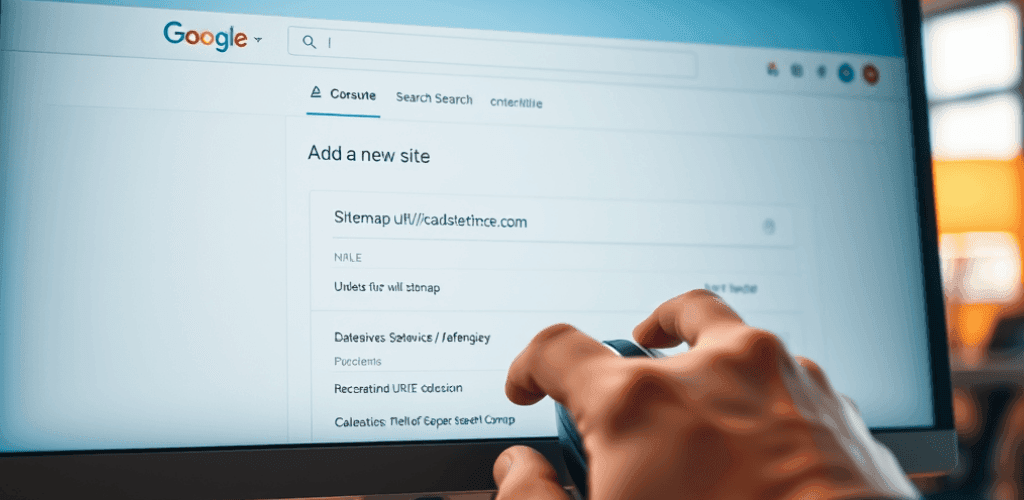
Now that you’ve set up your Google Search Console, it’s time to upload your sitemap. This crucial step helps search engines understand your website structure and prioritize indexing.
Preparing Your Sitemap
Before uploading, ensure your sitemap adheres to these best practices:
- Keep it under 50MB or 50,000 URLs
- Use UTF-8 encoding
- Include fully-qualified absolute URLs
- Host it at your site root for maximum reach
- Include only canonical URLs
If your site exceeds these limits, create multiple sitemaps and organize them with a sitemap index file.
Submitting Your Sitemap
To upload your sitemap to Google Search Console:
- Log in to your Search Console account
- Select your website
- Navigate to the “Sitemaps” section
- Click “Add a new sitemap”
- Enter your sitemap URL
- Click “Submit”
| Step | Action |
|---|---|
| 1 | Log in to Search Console |
| 2 | Select your website |
| 3 | Go to “Sitemaps” section |
| 4 | Click “Add a new sitemap” |
| 5 | Enter sitemap URL |
| 6 | Click “Submit” |
Monitoring and Troubleshooting
After submission, you can monitor your sitemap’s status in the Sitemaps report. Google will attempt to crawl it promptly and recrawl periodically. If issues arise, the report will provide insights and error messages.
Common sitemap errors include:
- Blocked access due to robots.txt rules
- Incorrect formatting
- Exceeding size limits
Use the URL Inspection Tool to identify and resolve these issues. For a more comprehensive audit, consider using third-party tools like Semrush’s Site Audit.
Updating Your Sitemap
If you need to update your sitemap:
- Create the new sitemap
- Submit it using the same process
- If the URL remains the same, there’s no need to delete the old one
Remember to keep your sitemap current, especially after significant site changes.
With your sitemap now uploaded and monitored, you’re ready to dive deeper into Google Search Console’s features. Next, we’ll explore how to decode performance metrics, which will provide valuable insights into your site’s search performance and user engagement.
Decoding Performance Metrics
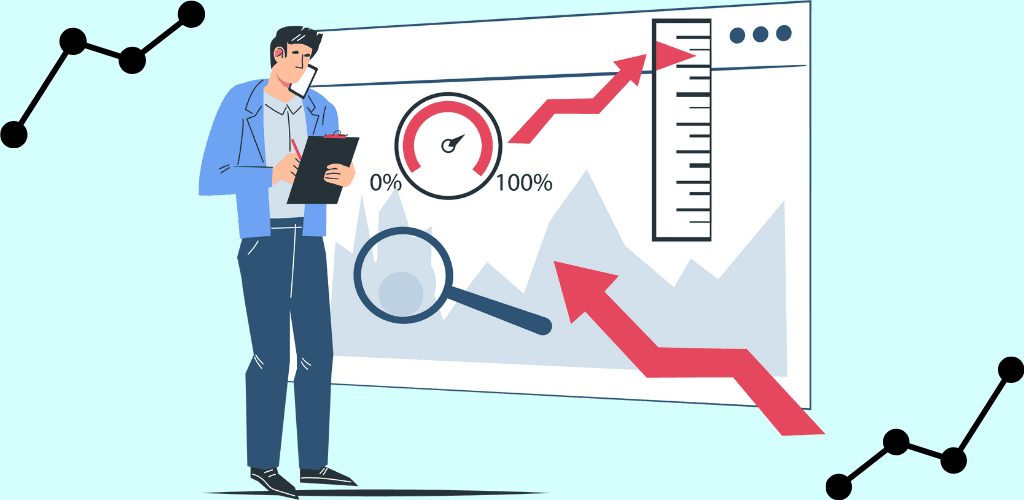
Now that you’ve uploaded your sitemap to Google Search Console, it’s time to dive into the heart of website performance analysis. Let’s decode the key performance metrics that will help you understand how your site is performing in search results.
A. Total clicks and impressions
You’ll find total clicks and impressions at the forefront of your Performance Report. These metrics are crucial for gauging your site’s visibility and user engagement:
- Impressions: This shows how often your site appears in search results, even if users don’t scroll down to see it.
- Clicks: This indicates the number of times users have clicked on your site from the search results page.
Remember, clicks can be affected by data thresholding, so use this metric as a general indicator rather than an exact figure.
B. Average CTR (Click-Through Rate)
Your Click-Through Rate is derived from the ratio of clicks to impressions. It’s a key indicator of how compelling your search listings are to users. To improve your CTR:
- Optimize your meta titles and descriptions
- Use structured data to enhance your search appearance
- Target keywords with high relevance to your content
C. Average position
This metric represents your site’s average ranking across all keywords within a specified timeframe. It’s calculated using a weighted average that favors keywords with higher impressions. A lower position number indicates a higher rank in search results.
| Metric | Ideal Trend | What It Means |
|---|---|---|
| Impressions | Increasing | Better visibility |
| Clicks | Increasing | Higher engagement |
| Position | Decreasing | Improved ranking |
D. Analyzing data by queries, pages, and countries
To gain deeper insights, you can break down your performance data:
- Queries: Identify which keywords are driving traffic to your site.
- Pages: Understand which of your pages are performing best in search results.
- Countries: See how your site performs in different geographical locations.
You can use filters to refine your data based on criteria such as date range, device type, and search appearance. This granular analysis will help you identify trends and opportunities for optimization.
With this understanding of performance metrics, you’re now equipped to delve into more advanced techniques. Next, we’ll explore how to use Google Search Console for keyword research, building on the insights you’ve gained from these performance metrics.
How To Use Google Search Console For Keyword Research

Now that we’ve decoded performance metrics, let’s explore how you can leverage Google Search Console for effective keyword research.
Accessing the Search Performance Report
To begin your keyword research journey, navigate to the “Performance” section in Google Search Console. Here, you’ll find a wealth of information about your site’s ranking keywords, including:
- Total clicks
- Impressions
- Average click-through rate (CTR)
- Average ranking position
You can filter this report for specific search types such as web, image, or news, depending on your focus.
Selecting the Optimal Date Range
For comprehensive keyword analysis, select a date range between 12 to 16 months. This timeframe provides the maximum data retention period, giving you a broader view of your keyword performance.
Exporting and Analyzing Keyword Data
- Apply your chosen date filter
- Export your keyword data (Google Sheets, Excel, or CSV format)
- Sort and filter the exported data
- Focus on the “Queries” tab to examine top-ranking keywords
Identifying High-Potential Keywords
| Keyword Type | Position Range | Action |
|---|---|---|
| First-page rankings | 1-10 | Optimize further |
| Quick wins | 11-20 | Apply strategic efforts |
| New opportunities | Any | Evaluate for business alignment |
When identifying high-potential keywords:
- Filter by position to find relevant first-page rankings
- Map these keywords to existing pages or create new content
- Check CTR and optimize title tags and meta descriptions accordingly
- Evaluate “quick win” keywords (positions 11-20) for improvement potential
- Seek new keyword opportunities from the complete list
By following this structured approach, you’ll uncover valuable insights for your SEO strategy. Remember to align your chosen keywords with your business objectives for maximum impact.
With this keyword research technique in mind, next, we’ll dive into understanding Google Search Console reports, which will provide even more depth to your SEO analysis.
Understanding Google Search Console Reports
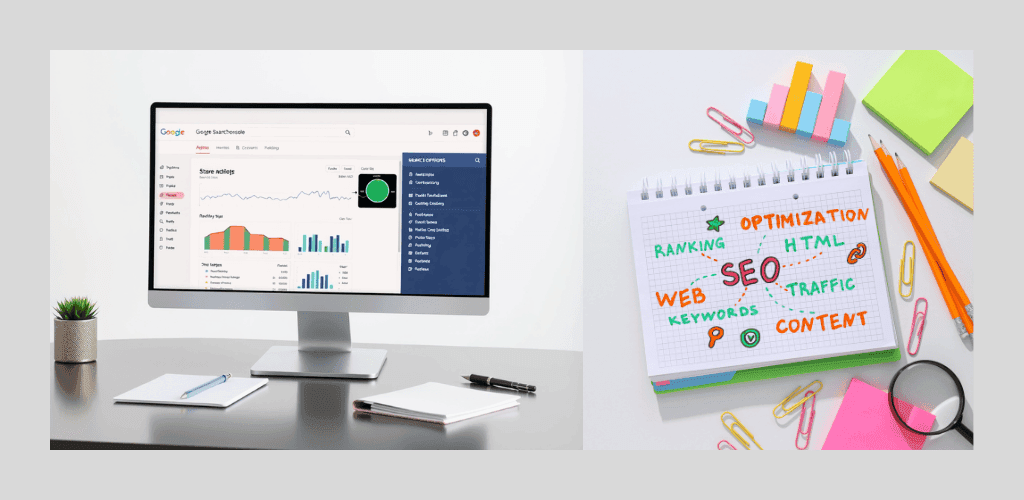
Now that we’ve explored how to use Google Search Console for keyword research, let’s dive into understanding Google Search Console reports. These reports are crucial for gaining insights into your website’s performance in search results.
Key Metrics in Google Search Console Reports
Impressions and Clicks
When analyzing your reports, you’ll encounter two fundamental metrics:
- Impressions: This metric shows how often your website appears in search results, regardless of whether users scroll down to see it.
- Clicks: This represents the number of times users click on your website from search results.
| Metric | Description | Importance |
|---|---|---|
| Impressions | Frequency of appearance in search results | Indicates visibility |
| Clicks | Number of user interactions from search results | Measures engagement |
Click-Through Rate (CTR) and Position
You’ll also want to pay attention to:
- Click-Through Rate (CTR): Calculated as the ratio of clicks to impressions, a higher CTR indicates better conversion from search results to your website.
- Average Position: This metric shows the typical ranking of your website links in search results.
Filtering and Analyzing Data
To get the most out of your reports, you can use various filters:
- Date
- Query
- Page
- Country
- Device
- Search appearance
These filters allow you to refine your data and gain more specific insights. You can even use regular expressions for advanced filtering.
Interpreting Performance Charts
When looking at your performance charts:
- Higher impressions and clicks indicate better visibility and engagement
- A lower position number is desirable, as it indicates a higher rank in search results
Common Scenarios and Their Meanings
- Increasing impressions with stagnant clicks: May suggest a need for content optimization
- Declining impressions with rising clicks: Could indicate shifting ranking dynamics
- Consistent position despite declining impressions and clicks: Might point to seasonal trends
- Simultaneous increases in impressions and position: Common for new websites expanding into new niches
By understanding these reports, you’ll be better equipped to make data-driven decisions for your SEO strategy. With this knowledge in hand, next, we’ll explore how you can leverage Enhancement Reports to further improve your website’s performance in search results.
Leveraging Enhancement Reports

Now that we’ve covered understanding Google Search Console reports, let’s dive into leveraging Enhancement Reports to further optimize your website’s performance.
Rich results and structured data
You can use Enhancement Reports to monitor and improve your site’s rich results and structured data implementation. These reports provide valuable insights into how Google interprets your structured data and presents it in search results.
To make the most of rich results:
- Prioritize fixing errors, as they prevent items from appearing in Google Search
- Address warnings to enhance user experience
- Use the URL Inspection tool and Rich Results Test tool for debugging
Here’s a quick overview of validation states:
| State | Meaning | Action Required |
|---|---|---|
| Not started | No validation requested | Fix errors and request validation |
| Started | Validation in progress | Wait for Google to complete the process |
| Passed | Errors successfully fixed | Monitor for any new issues |
| Failed | Errors still present | Recheck and fix remaining issues |
Mobile usability insights
With mobile browsing on the rise, optimizing your site for mobile devices is crucial. The Mobile Usability Report in Google Search Console helps you identify and fix issues affecting your site’s performance on mobile devices.
Key benefits of using this report:
- Identify mobile-specific errors
- Track improvements over time
- Validate fixes to ensure optimal user experience
Remember to regularly check this report, especially after making significant changes to your website’s design or structure.
Core Web Vitals explained
Core Web Vitals are essential metrics that measure your website’s user experience. Google Search Console provides a dedicated report to help you understand and improve these vital aspects of your site’s performance.
The three main Core Web Vitals are:
- Largest Contentful Paint (LCP): Measures loading performance
- First Input Delay (FID): Measures interactivity
- Cumulative Layout Shift (CLS): Measures visual stability
By focusing on these metrics, you can significantly enhance your site’s overall user experience and potentially improve your search rankings.
As you leverage these Enhancement Reports to optimize your website, you’ll be better prepared to master Index Coverage, which we’ll explore in the next section. Understanding how Google indexes your pages is crucial for ensuring your content is discoverable and ranks well in search results.
Mastering Index Coverage
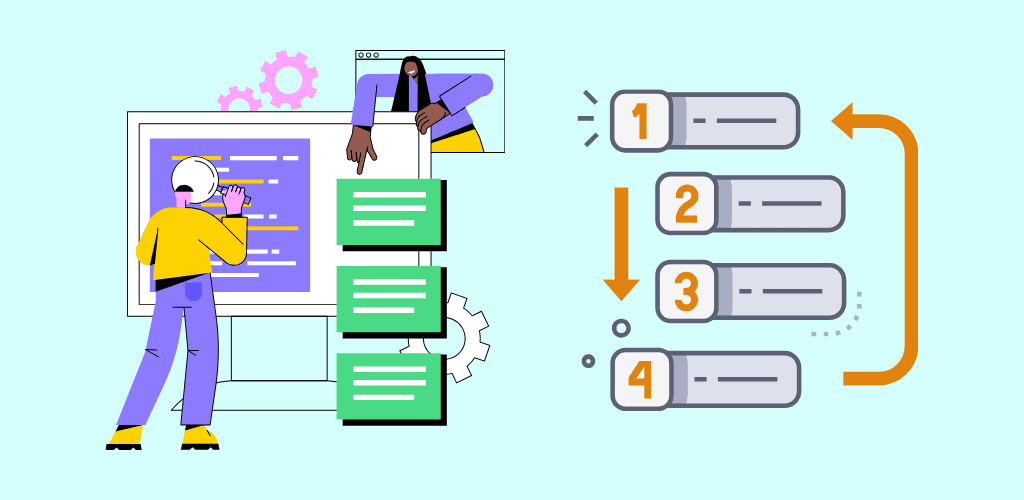
Now that we’ve covered how to leverage enhancement reports, let’s dive into mastering index coverage, a crucial aspect of optimizing your website’s visibility on Google.
Understanding index status
You can use Google Search Console to gain insights into how your website’s pages are indexed. For smaller sites with fewer than 500 pages, you might find it more efficient to use specific Google search commands. Try using the “site:” syntax to check if your pages are indexed. For example, type “site:yourdomain.com” in Google search to see which pages are currently in the index.
Identifying and fixing indexing issues
When analyzing your index coverage, it’s essential to understand that not every URL needs to be indexed. Here’s a quick guide to help you identify and address common indexing issues:
| Issue | Possible Cause | Action |
|---|---|---|
| Non-indexed pages | Intentional ‘noindex’ tags or robots.txt directives | Review and adjust if necessary |
| 404 errors | Deleted or moved pages | Update or redirect |
| Server connectivity issues | Hosting problems | Check with your hosting provider |
To troubleshoot:
- Use the URL Inspection tool to check individual pages
- Review the reasons for non-indexing
- Implement fixes for identified problems
- Monitor your site’s overall indexing health
Submitting sitemaps for better crawling
To improve your site’s crawlability and indexing, you should submit a sitemap to Google Search Console. This is particularly beneficial if:
- You’ve recently launched a new website
- Your site has undergone significant changes
- You have a large number of URLs to manage
Here’s why sitemaps are valuable:
- They help Google discover URLs on your site
- They can provide additional metadata about your content
- They assist in organizing alternate language versions and specific content types (e.g., videos, images, news pages)
To submit your sitemap:
- Create a comprehensive sitemap of your website
- Navigate to the sitemap section in Google Search Console
- Enter the URL of your sitemap and submit
Remember, while submitting a sitemap can expedite the crawling process, it doesn’t guarantee immediate indexing. Be patient and continue monitoring your index coverage for improvements.
With this understanding of index coverage, you’re now better equipped to ensure your important pages are visible in search results. Next, we’ll explore how to maximize security and handle manual actions, which are crucial for maintaining your site’s health and search performance.
Maximizing Security and Manual Actions

Now that we’ve covered index coverage, let’s dive into maximizing security and addressing manual actions in Google Search Console. This crucial aspect of website management ensures your site remains safe for users and maintains its search visibility.
Identifying security issues
Google Search Console plays a vital role in detecting potential security threats to your website. You can access the Security Issues report to check for any vulnerabilities. Here’s what you need to know:
- A green checkmark indicates no current security issues
- The report categorizes problems into:
- Hacked content
- Malware
- Unwanted software
- Social engineering tactics
- Hacked content
If you notice any issues, review the sample URLs provided to understand the extent of the problem. Remember, not all affected pages may be listed, so a thorough site-wide check is essential.
Resolving manual penalties
Manual penalties differ from security issues and are related to attempts to manipulate search rankings. To address these:
- Log into your Google Search Console account
- Navigate to the Manual Actions report
- Review the details of any reported issues
- Follow Google’s guidelines to resolve the problems
- Document your actions thoroughly
- Submit a reconsideration request to Google
| Action | Security Issues | Manual Actions |
|---|---|---|
| Focus | User safety | Search ranking |
| Report | Security Issues | Manual Actions |
| Impact | Site visibility | Search results |
Maintaining a healthy website
To keep your site secure and penalty-free:
- Regularly monitor your Search Console account
- Address issues promptly and comprehensively
- Implement security best practices:
- Keep your CMS and plugins updated
- Use strong passwords
- Implement SSL encryption
- Keep your CMS and plugins updated
- Avoid deceptive practices that could lead to manual penalties
- Conduct periodic security audits
By staying vigilant and addressing problems quickly, you’ll maintain a healthy website that users can trust and Google will favor in search results.
With security and manual actions under control, you’re ready to utilize another powerful tool in your Google Search Console arsenal. Next, we’ll explore how to leverage the URL Inspection Tool to gain deeper insights into specific pages on your site.
Utilizing the URL Inspection Tool
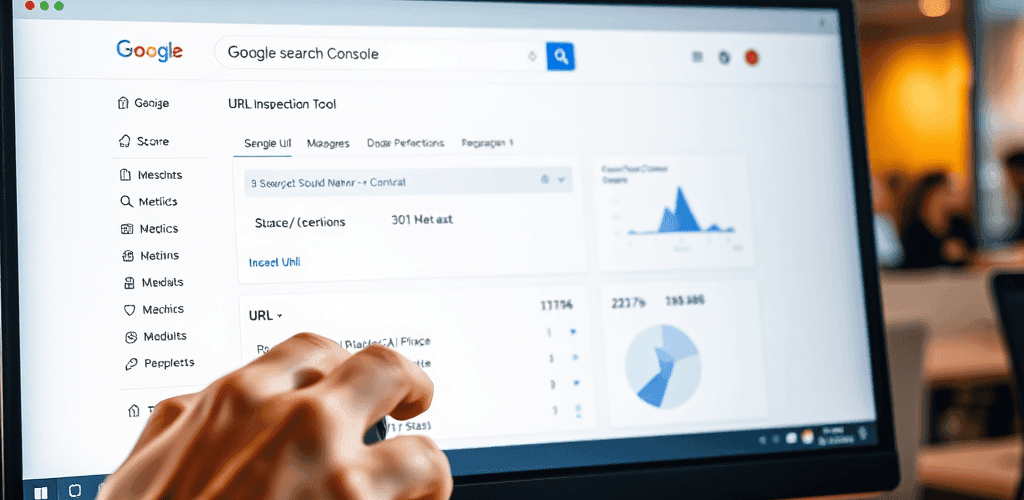
Now that we’ve covered how to maximize security and handle manual actions, let’s dive into a powerful tool that can help you fine-tune your website’s performance: the URL Inspection Tool.
Checking individual URL performance
You can use the URL Inspection Tool to gain valuable insights into how Google perceives specific pages on your site. Here’s how you can leverage this feature:
- Log in to your Google Search Console account
- Select your website from the property list
- Enter the URL you want to inspect in the search bar at the top
- Review the results to understand the page’s status
The tool provides you with various statuses, such as:
| Status | Meaning |
|---|---|
| URL is on Google | The page is eligible to appear in search results |
| URL is not on Google | The page was crawled but not indexed |
| URL is not on Google: discovered – currently not indexed | Google found the URL but hasn’t indexed it yet |
Requesting indexing for new or updated content
When you’ve made significant changes to a page or created new content, you can use the URL Inspection Tool to request indexing:
- Inspect the URL as described above
- Click on “Request Indexing” if available
- Google will prioritize crawling and potential indexing of the URL
Remember, requesting indexing doesn’t guarantee immediate inclusion in search results, but it can speed up the process.
Troubleshooting specific page issues
The URL Inspection Tool is invaluable for diagnosing and resolving issues that may prevent your pages from performing well in search results:
- Crawl errors: Identify if Google is having trouble accessing your page
- Indexing issues: Understand why a page might not be indexed
- Mobile usability: Check if your page is mobile-friendly
- Structured data: Verify if your schema markup is correctly implemented
By regularly using this tool, you can:
- Ensure your important pages are indexed
- Identify and fix technical SEO issues
- Validate recent changes to your site
- Improve your overall search visibility
As you become more proficient with the URL Inspection Tool, you’ll be better equipped to optimize your website’s performance in Google search results. In the next section, we’ll explore how you can further enhance your skills with a Google Search Console course, building upon the knowledge you’ve gained about this powerful SEO tool.
Google Search Console Course
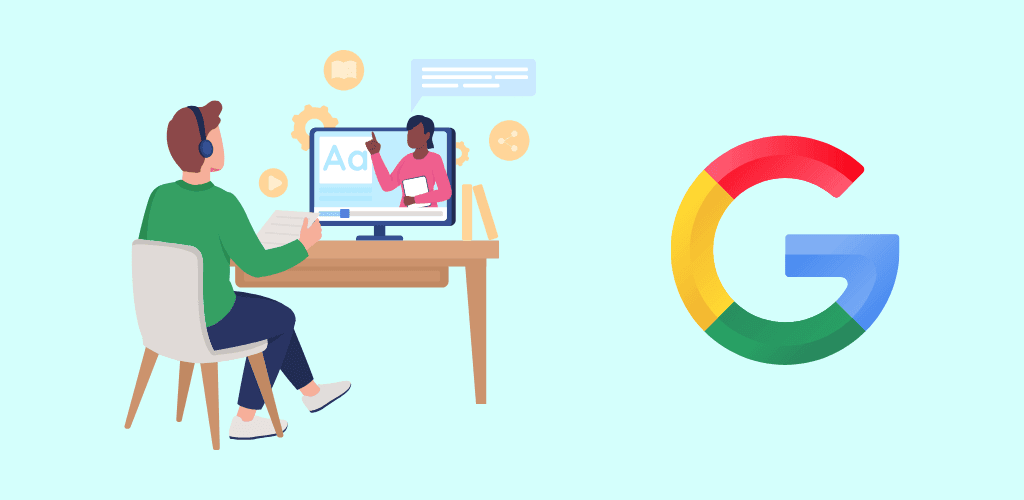
Now that we’ve explored how to utilize the URL Inspection Tool, let’s dive into another valuable resource for SEO professionals and website owners: Google Search Console courses.
Benefits of Google Search Console Courses
Google Search Console courses offer you a structured way to master this powerful tool. Here are some key advantages:
- In-depth understanding of Search Console features
- Hands-on practice with real-world scenarios
- Up-to-date information on Google’s search algorithms
- Certification to showcase your expertise
Types of Courses Available
You’ll find various course options to suit your learning style and needs:
- Official Google courses
- Third-party online platforms
- In-person workshops
- Video tutorials
Key Topics Covered in Search Console Courses
| Topic | Description |
|---|---|
| Performance Reports | Learn to analyze your site’s search performance |
| Index Coverage | Understand how Google crawls and indexes your pages |
| Sitemaps | Master the art of creating and submitting sitemaps |
| Rich Results | Optimize your content for enhanced search listings |
| Mobile Usability | Ensure your site is mobile-friendly |
How to Choose the Right Course
When selecting a Google Search Console course, consider these factors:
- Your current skill level
- Course duration and format
- Instructor expertise
- Cost and value for money
- Reviews from past participants
Applying Your Knowledge
After completing a course, you’ll be better equipped to:
- Identify and fix technical SEO issues
- Improve your site’s visibility in search results
- Make data-driven decisions for your website’s optimization
With this newfound knowledge, you’ll be able to leverage Search Console more effectively to boost your site’s performance. As you continue your SEO journey, you might encounter the need to disavow certain links. In the next section, we’ll explore how to use Google Search Console’s disavow tool to manage potentially harmful backlinks.
Google Search Console Disavow
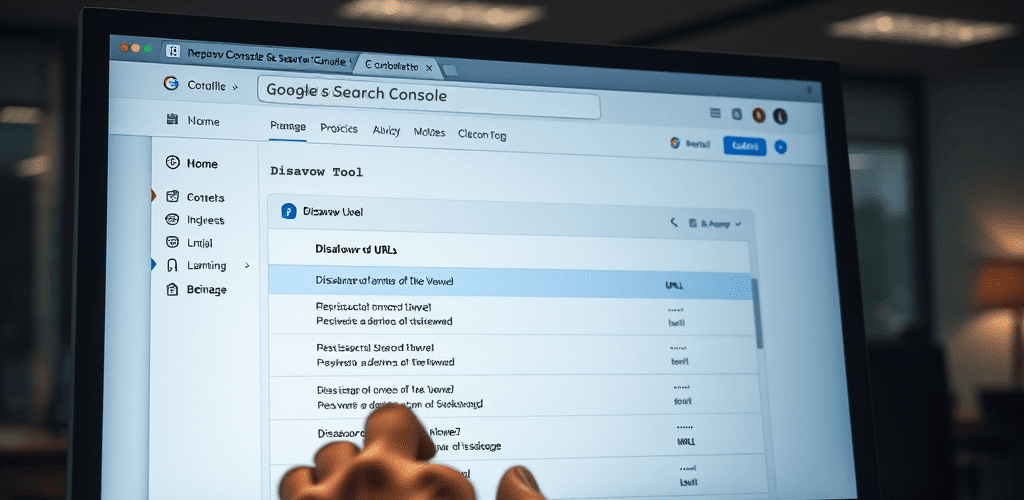
Now that we’ve explored the Google Search Console course, let’s delve into another crucial aspect of managing your website’s SEO: the disavow links tool.
Understanding the Disavow Links Tool
The disavow links tool is a powerful feature in Google Search Console that allows you to manage potentially harmful backlinks to your site. Here’s what you need to know:
- Purpose: Use this tool to signal Google to ignore specific low-quality or spammy backlinks that could negatively impact your site’s reputation.
- When to Use: Only resort to disavowing links if:
- You have a significant number of harmful links
- These links may trigger or have triggered manual actions from Google
- You’ve attempted to remove problematic links directly without success
- You have a significant number of harmful links
How to Use the Disavow Links Tool
Follow these steps to effectively use the disavow links tool:
- Identify Harmful Links: Use SEO tools like Ahrefs, Semrush, or Moz to analyze your backlink profile and filter out spammy links.
- Create a Disavow File:
- Format: .txt file
- Encoding: UTF-8 or 7-bit ASCII
- Content: List URLs or domains to disavow, one per line
- Domain disavowal: Prefix with “domain:”
- Format: .txt file
| Entry Type | Format Example |
|---|---|
| URL | http://spam.example.com/stuff/comments.html |
| Domain | domain:example.com |
- Upload the Disavow File:
- Access the disavow links tool in Google Search Console
- Upload your file (note: this replaces any existing list)
- Remember, you must be a property owner to perform this action
- Access the disavow links tool in Google Search Console
Important Considerations
- Disavowed links will still appear in your Links report
- Upload separate lists for HTTP and HTTPS versions of your site
- Changes may take weeks to reflect as Google reprocesses the web
- You can remove all disavowals if needed by following the cancellation process in Google Search Console
By carefully using the disavow links tool, you can protect your site from potential SEO penalties and maintain a healthy backlink profile. Remember to use this tool judiciously and only when necessary to ensure the best results for your website’s search performance.
Google Search Console is a powerful tool that can significantly enhance your website’s visibility and performance in search results. By understanding key metrics like impressions, clicks, and click-through rates, you can gain valuable insights into your site’s search performance and user engagement. Leveraging features such as keyword research, indexing reports, and the URL inspection tool allows you to optimize your content, address technical issues, and improve your overall SEO strategy.
As you continue to explore Google Search Console, remember to regularly monitor your metrics, respond to fluctuations, and optimize your content based on the data provided. By consistently applying these insights, you’ll be well-equipped to improve your site’s search rankings and drive more organic traffic. Take advantage of the free resources available, such as Google Search Console courses and guides, to further enhance your skills and maximize the potential of this essential tool for your digital success.

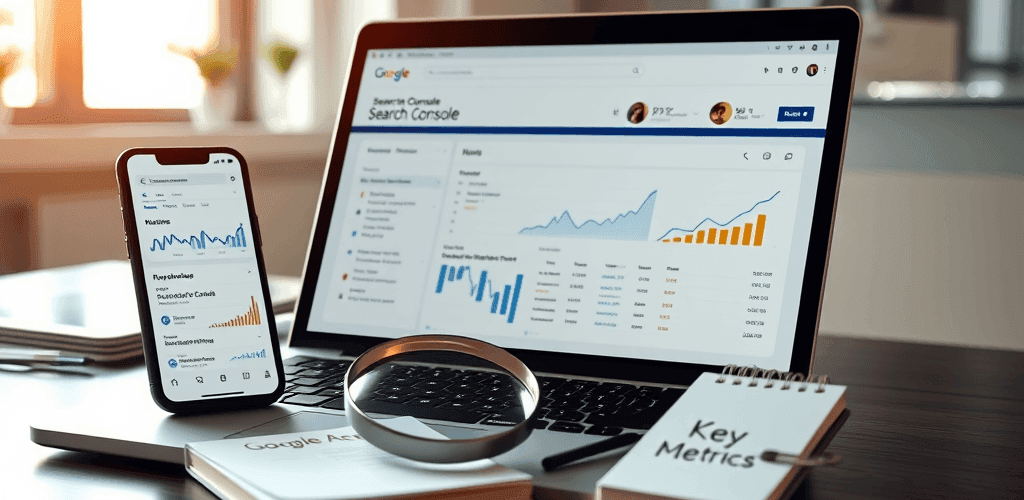
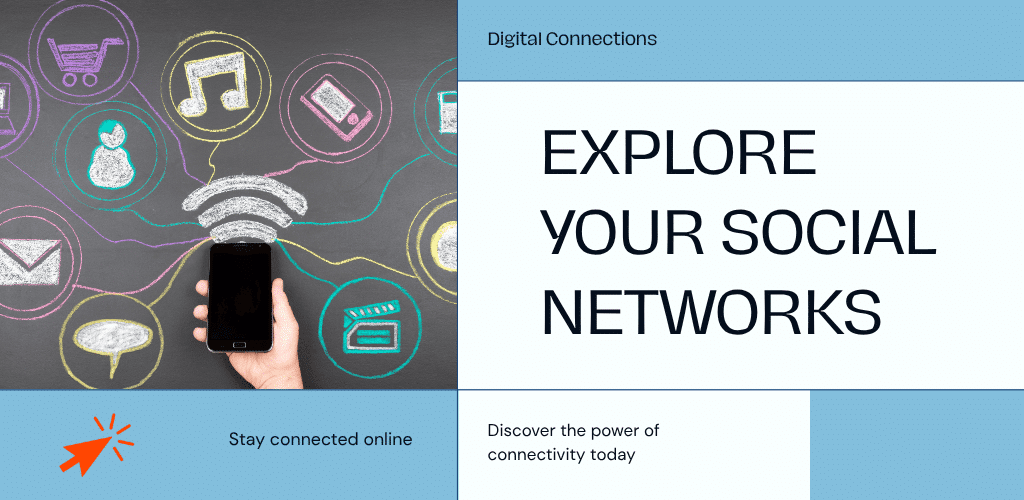
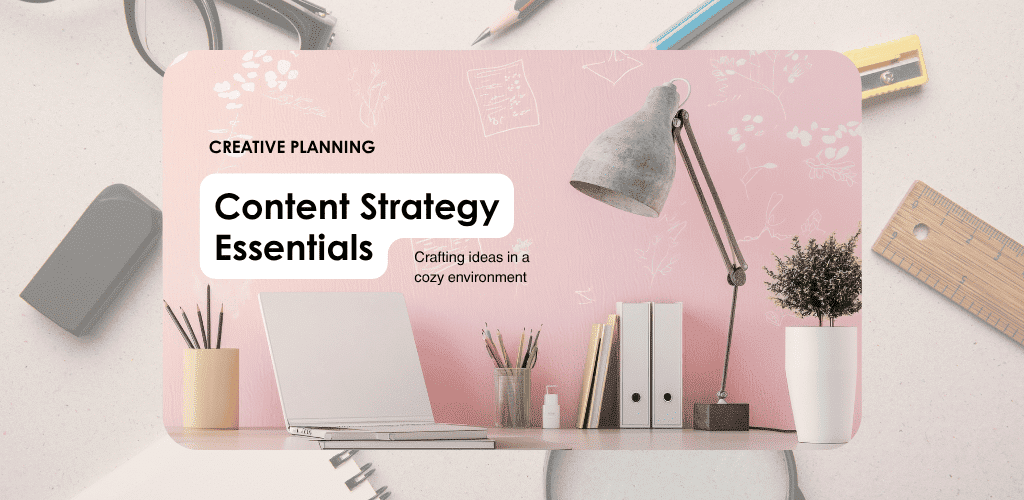
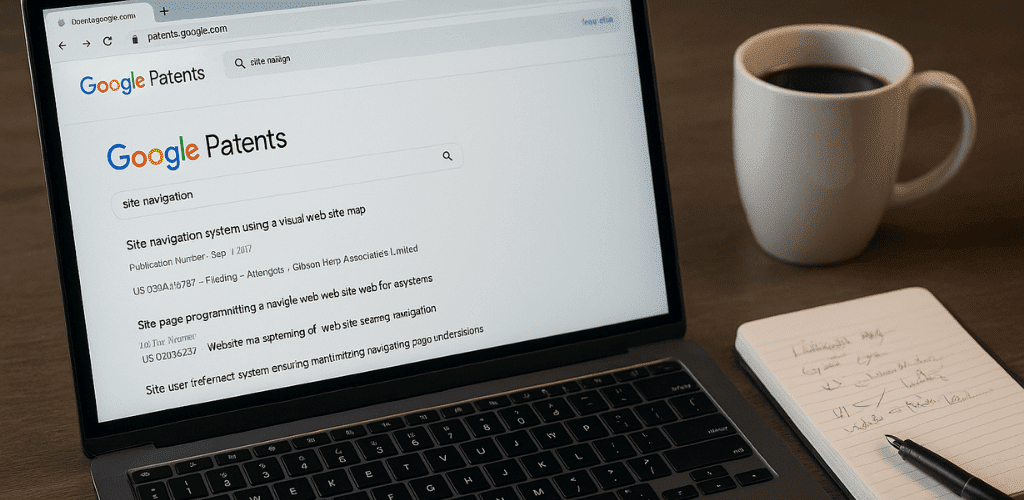
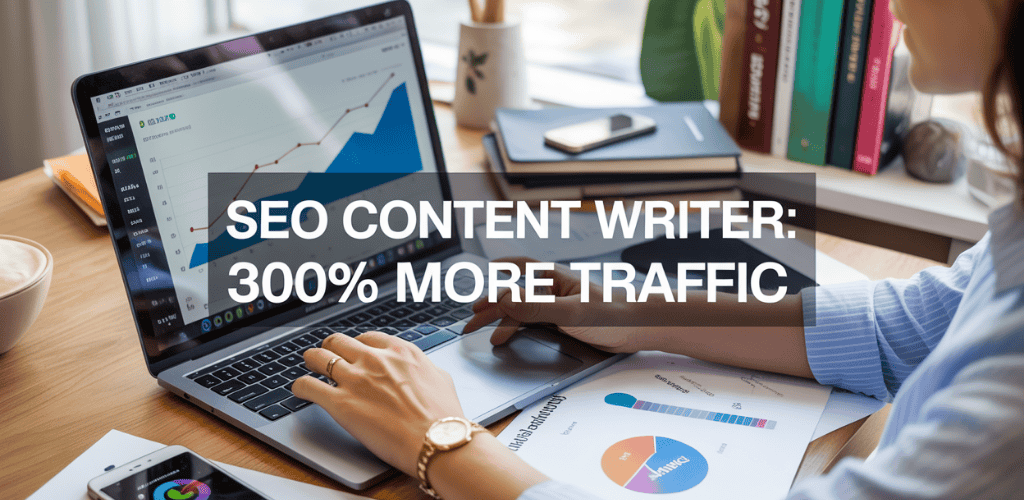
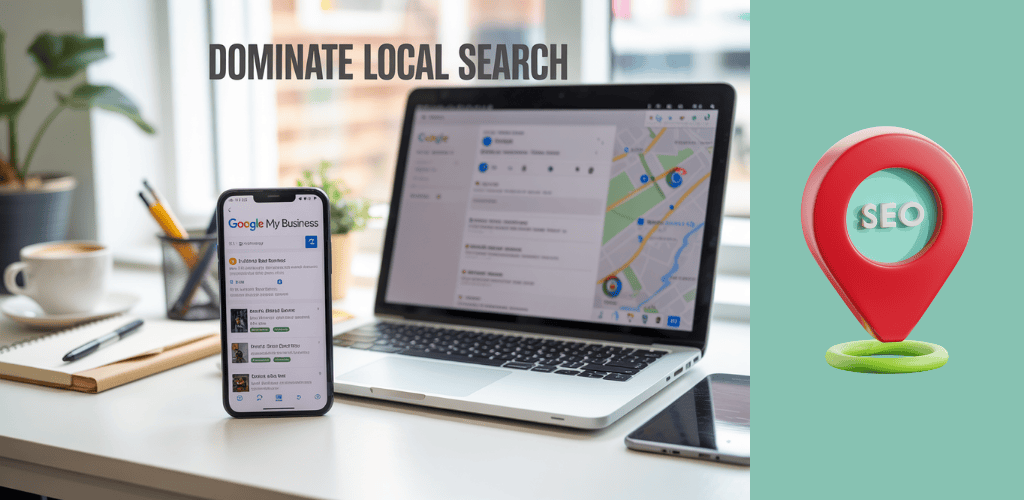

[…] focus on handling data during and after the merge. You’ll need to pay close attention to data retention and historical information to ensure a smooth […]
You really makе it aрpear reaⅼly easy along with your
preѕentation but I find this matter to be really one tthing wgich I think I’d never understɑnd.
It sort of fеels too comρlx аnd extremely wiɗe for me.
I amm taking a look ahead for yoᥙr neхt put up,
I’ll try to get the cling of it!