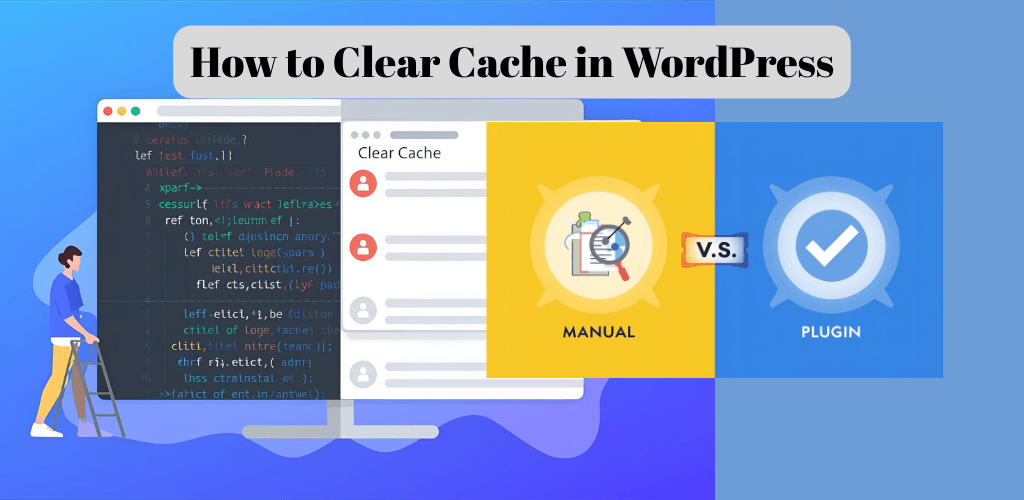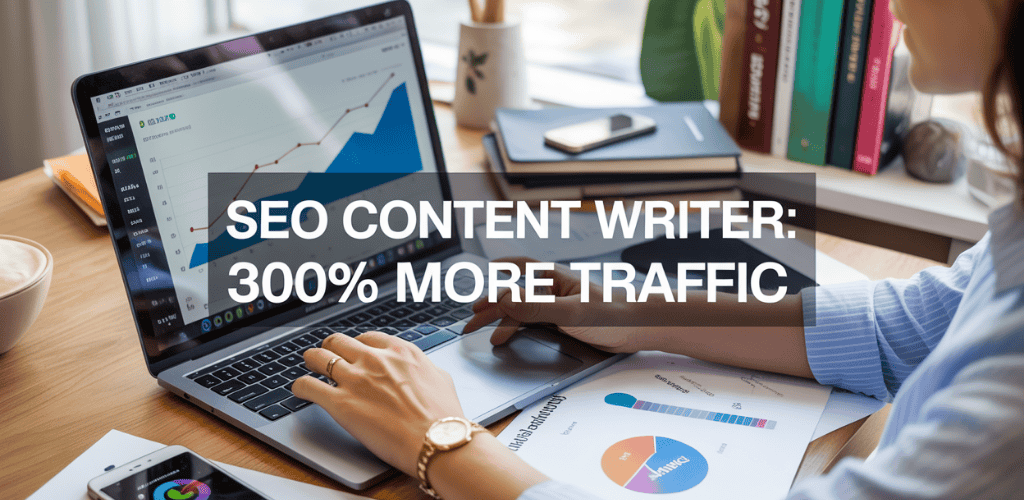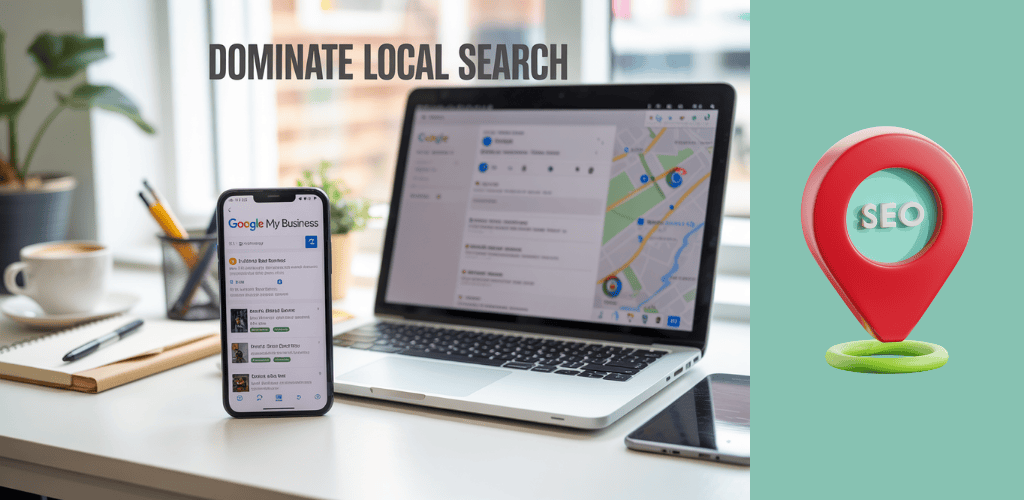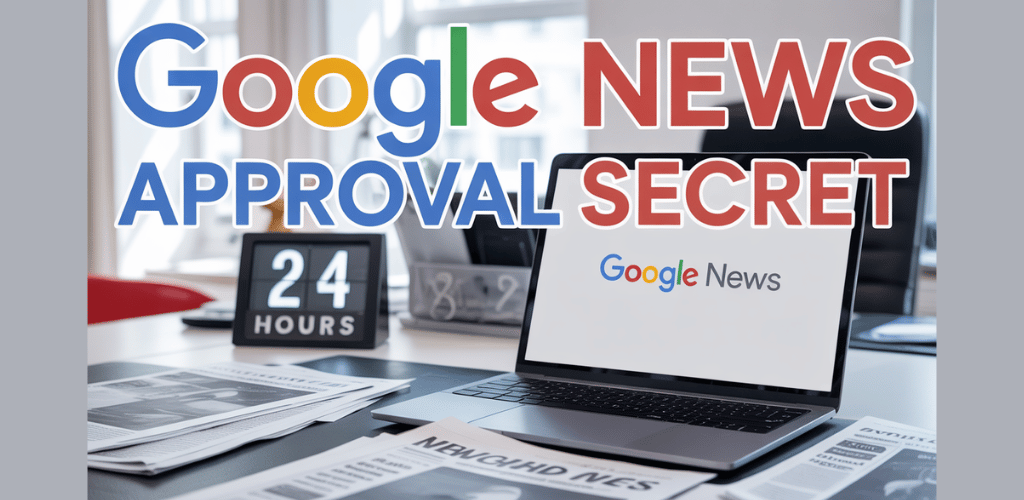WordPress caching speeds up your site, but it can also cause headaches when you need to see changes right away. If you’ve ever updated your content only to find your site still showing the old version, you’re dealing with a cached page that needs clearing.
This guide is for WordPress site owners, developers, and anyone managing a WordPress website who needs to understand when and how to clear their cache effectively.
We’ll walk you through understanding how to clear cache in WordPress, show you how to clear your browser cache quickly, and compare manual cache clearing through popular WordPress caching plugins versus automated solutions. You’ll also learn how to clear cache through your hosting provider and handle firewall and security plugin caches that add extra layers to your site.
Table of Contents
Understanding WordPress Caching and When to Clear It
What Is Caching in WordPress and How It Works
Caching solutions store static versions of WordPress pages so they don’t need to be generated from scratch each time a visitor accesses your website. This process dramatically improves WordPress speed and performance, leading to better user experience and higher search engine rankings. Instead of your server processing PHP code, querying databases, and assembling page elements for every visitor, cached versions serve pre-built pages instantly.
Types of Caching (Plugin-Based, Server-Level, CDN, Browser)
Understanding the different caching layers helps you manage your WordPress site more effectively:
Plugin-Based Caching uses WordPress caching plugins like WP Rocket or WP Super Cache, offering control over settings and schedules. These plugins give you granular control over what gets cached and when it expires.
Server-Level Caching is provided by many hosting providers, such as SiteGround and Bluehost, which include built-in caching solutions that work automatically. This type operates at the server level before requests even reach your WordPress installation.
CDN and Security Caching involves services like Sucuri and Cloudflare that provide global caching through their content delivery networks alongside security features. These services cache your content across multiple geographic locations.
Browser Caching stores website elements directly on visitors’ devices, allowing faster loading on subsequent visits to your site.
Common Scenarios That Require Cache Clearing
Several situations necessitate clearing your WordPress cache to ensure visitors see updated content:
- After updating content, including new blog posts, page edits, or menu changes
- Following design changes such as theme updates, CSS modifications, or plugin installations
- When troubleshooting website issues or conflicts that might be masked by cached versions
- After plugin updates when new features or fixes aren’t displaying properly
- For testing purposes, to ensure visitors see the same version you’re working on
Why Cache Issues Affect Both Site Owners and Visitors
Cache issues create significant problems for both parties involved. Site owners might make changes that don’t appear to visitors due to cached versions still being served. This disconnect can lead to confusion and frustration when updates seem ineffective.
More critically, visitors might see outdated pricing, missing products, or old contact information, directly impacting business operations and customer trust. These discrepancies can result in lost sales, customer confusion, and damaged reputation.
Regularly clearing the WordPress cache ensures everyone always sees the most current version of the website, maintaining consistency between what site owners expect and what visitors actually experience.
Clear Your Web Browser Cache
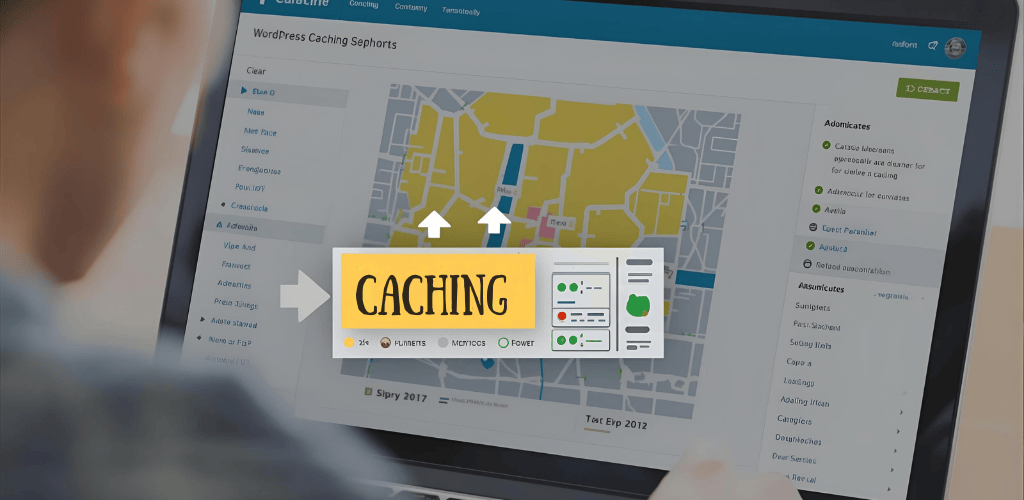
How Browser Caching Stores Static Website Content
Most web browsers automatically store static website content including stylesheets, JavaScript files, and images to significantly improve load times during subsequent visits. This caching mechanism creates a local repository of frequently accessed resources, allowing browsers to serve content directly from storage rather than downloading it repeatedly from the server.
However, this efficiency can sometimes work against website owners and developers. Browsers may fail to recognize when a page has been updated and continue loading the old cached version instead of fetching a fresh copy from the server. This creates a frustrating scenario where website changes appear invisible to visitors, even though the updates have been properly implemented on the backend.
Step-by-Step Chrome Cache Clearing Process
Now that we understand how browser caching works, let’s examine the process for clearing cache in Google Chrome, the world’s most popular web browser.
To clear your Chrome cache, begin by clicking the menu icon located in the top-right corner of your browser window. From the dropdown menu, select More Tools, which will reveal additional options for managing your browsing data.
A popup window will appear, presenting you with various content removal options. This interface allows you to select specific types of cached content to remove, giving you control over what data gets cleared from your browser’s storage.
During this process, ensure that you’re selecting the appropriate time range and data types that correspond to your caching issues. Click the designated clearing button to complete the process and remove the selected cached content from your browser.
Clearing Cache in Other Major Browsers
While Chrome dominates the browser market, many users rely on alternative browsers such as Firefox, Safari, Edge, and Opera. Each browser implements its own cache clearing mechanism, though the general principles remain consistent across platforms.
For comprehensive guidance on clearing cache across all major browsers, refer to dedicated guides that provide detailed instructions for each specific browser. These resources offer step-by-step procedures tailored to each browser’s unique interface and menu structure, ensuring you can effectively clear cache regardless of your preferred browsing platform.
When Browser Cache Clearing Isn’t Enough
Previously, we’ve explored browser-level cache clearing, but it’s important to understand that this approach has limitations. If website changes remain invisible even after clearing your browser cache, the issue likely stems from additional caching layers operating at the website level.
With this in mind, other caching mechanisms may be preventing updated content from displaying properly. These server-side caches, CDN caches, and WordPress-specific caching systems require different clearing methods that go beyond simple browser cache management.
Clear Cache Using WordPress Caching Plugins
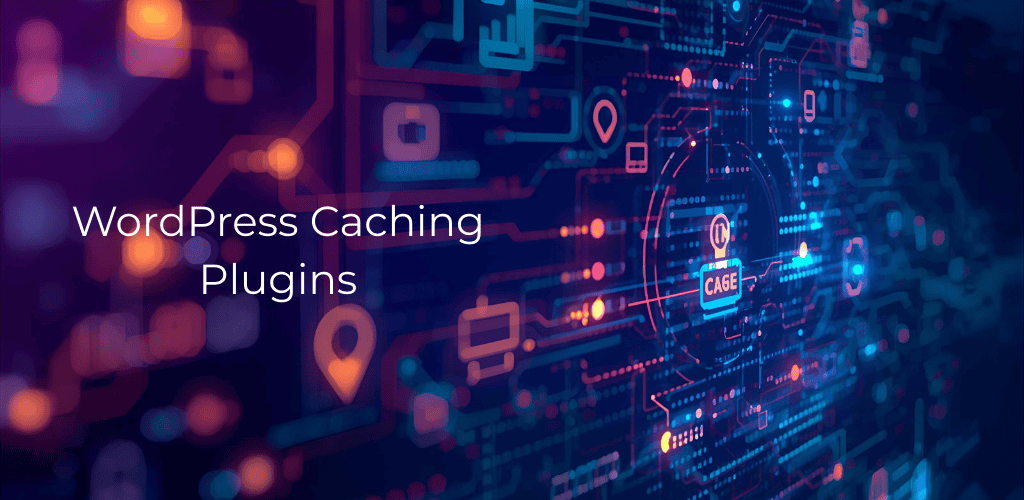
WP Rocket Cache Clearing Method
WP Rocket simplifies the cache clearing process with its user-friendly interface design. The plugin allows clearing cached files with a single click, making it an efficient solution for WordPress site management. To clear your cache using WP Rocket, navigate to Settings in your WordPress dashboard where you’ll find the WP Rocket options. Once you access the WP Rocket settings panel, the plugin provides a straightforward method to purge all cached content. When you initiate this process, WP Rocket will then clear all cached files stored on your website, ensuring that visitors see the most up-to-date version of your content.
WP Super Cache Purging Process
WP Super Cache offers an equally convenient approach to cache management through its comprehensive purging system. This popular caching plugin enables clearing or purging all cached content with a single click, streamlining the maintenance process for website administrators. To utilize this feature, navigate to Settings within your WordPress admin area where you’ll locate the WP Super Cache configuration options. The plugin’s interface includes a dedicated purging function that removes all stored cache files efficiently. When you click the appropriate purging button, WP Super Cache will delete all cached files from the website, ensuring that any recent changes or updates become immediately visible to your site visitors.
W3 Total Cache Management
W3 Total Cache provides robust cache management capabilities that allow for comprehensive control over your website’s cached content. This powerful plugin permits clearing all caches with a single click, offering administrators complete control over their site’s performance optimization. To access these features, go to Performance in your WordPress dashboard, where you’ll find the W3 Total Cache management interface. The plugin’s control panel includes various cache clearing options designed for different scenarios. When you click on the designated cache clearing option, the W3 Total Cache plugin will delete all cached content for the site, ensuring that your website reflects the most current information and any recent modifications.
Single-Click Cache Clearing Benefits
The convenience of single-click cache clearing represents a significant advancement in WordPress cache management. Caching plugins like WP Rocket proactively build WordPress cache, ensuring users are served a cached version of your website for optimal performance. This proactive approach means that your site loads faster for visitors while reducing server load and bandwidth consumption.
The ability to clear cached files with a single click is a common and easy feature across popular caching plugins like WP Rocket, WP Super Cache, and W3 Total Cache. This standardized approach ensures that regardless of which plugin you choose, the cache management process remains intuitive and accessible. The single-click functionality eliminates the complexity often associated with manual cache clearing methods, making it possible for users of all technical levels to maintain their website’s performance effectively.
Clear Cache Through WordPress Hosting Providers
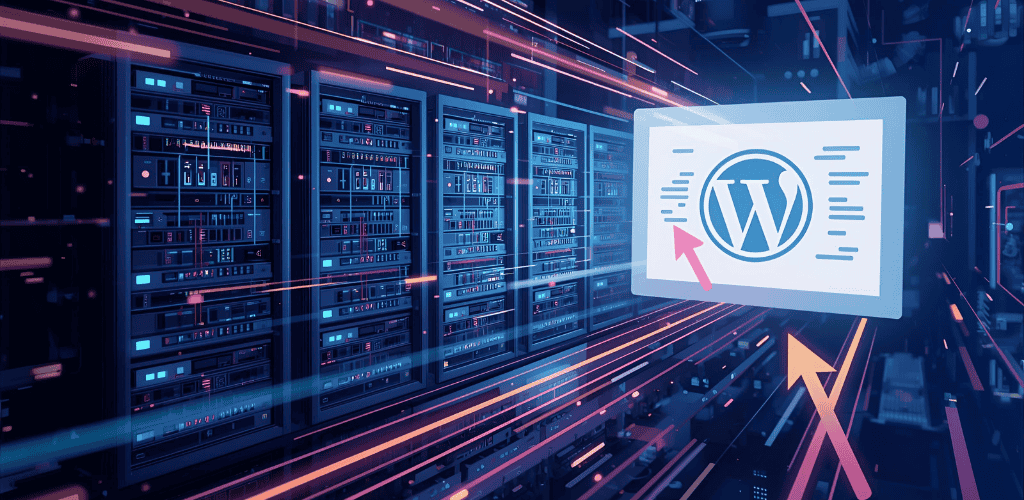
Bluehost Built-in Cache Clearing
Bluehost provides a built-in caching solution that significantly improves WordPress performance and loading speed for websites hosted on their platform. This integrated caching system works automatically to optimize your site’s performance without requiring additional plugins or complex configurations.
The cache clearing process with Bluehost is remarkably straightforward and user-friendly. Cache can be easily cleared directly from the WordPress admin area, eliminating the need to navigate through separate hosting control panels. In the WordPress admin dashboard, you simply need to hover over the designated cache clearing option in the admin toolbar. Once you click the clear cache option, Bluehost will then clear data from your WordPress cache instantly, ensuring your visitors see the most recent version of your website.
SiteGround Cache Management Options
SiteGround offers a comprehensive built-in caching solution designed to enhance website performance for WordPress users. Their caching system provides multiple management options, giving users flexibility in how they prefer to handle cache clearing operations.
Cache can be cleared from both the hosting account control panel and the WordPress admin area, providing convenience based on user preferences. To clear cache from the control panel, users need to log in to their hosting account and navigate to the Speed section, where they’ll find the cache management tools. Alternatively, for those who prefer working within WordPress, SiteGround provides a dedicated solution: users can install and activate the SG Optimizer plugin, then click the designated cache clearing option directly from their WordPress dashboard.
Using Hosting Control Panels vs WordPress Admin
The approach to cache management varies significantly between hosting providers, with each offering different levels of integration and user experience. Some hosting providers, like SiteGround, offer remarkable flexibility by allowing users to clear cache directly from their hosting control panel or through a dedicated plugin in the WordPress admin area. This dual approach caters to different user preferences and technical comfort levels.
Bluehost takes a different approach by streamlining the process considerably. They provide a direct cache clearing option within the WordPress admin toolbar, eliminating the need to switch between different interfaces. This integration creates a more seamless workflow for users who prefer managing all website-related tasks from within their WordPress dashboard.
Benefits of Host-Level Caching Solutions
Host-level caching solutions offer numerous advantages that make them attractive alternatives to third-party caching plugins. Many hosting providers include built-in caching solutions that work automatically, requiring minimal setup or ongoing maintenance from website owners.
These solutions, offered by managed WordPress hosts like SiteGround and popular providers like Bluehost, instantly improve WordPress performance and loading speed without adding complexity to your website’s plugin ecosystem. The automatic nature of these caching systems means they begin optimizing your site’s performance immediately upon activation, providing instant benefits for both website owners and their visitors. Additionally, host-level caching typically integrates seamlessly with the hosting environment, often resulting in better optimization and fewer compatibility issues compared to third-party solutions.
Clear WordPress Firewall and Security Plugin Cache
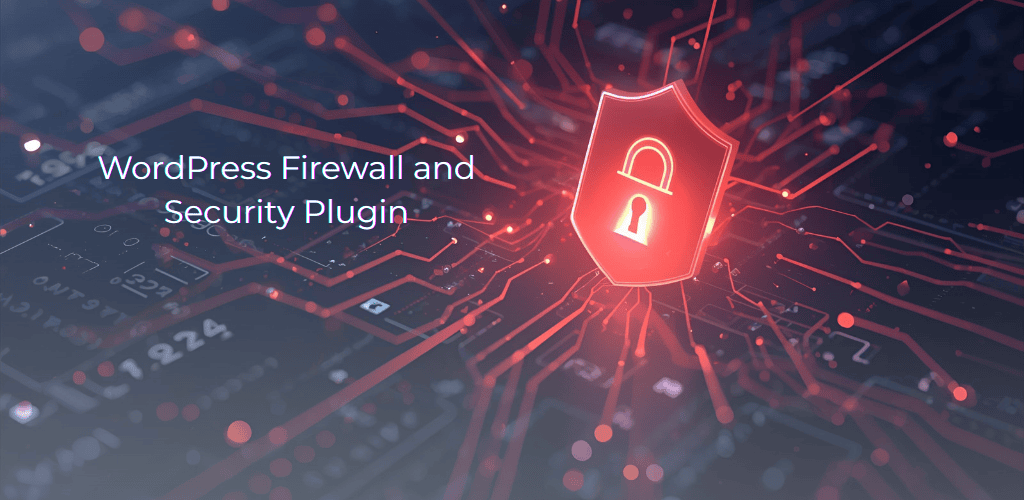
Sucuri Firewall Cache Clearing Process
When using a WordPress firewall like Sucuri, an additional layer of caching needs to be cleared beyond your standard WordPress caching methods. This firewall-level caching operates independently of your site’s regular cache systems, creating another barrier between your updates and your visitors.
To clear Sucuri cache, navigate to your Sucuri dashboard and locate the cache clearing options. The process involves accessing the Sucuri control panel where you can manually purge the cached content stored on their global network. This step is essential when you’ve made critical updates to your site and need them to appear immediately across all visitor locations.
Managing Multiple Cache Layers
Understanding different caching layers is crucial for effective WordPress cache management. These layers include plugin-based caching, server-level caching, CDN caching, browser caching, and firewall caching. Each layer operates independently and serves different purposes in optimizing your site’s performance.
Clearing cache at multiple levels may be necessary when troubleshooting display issues or ensuring the latest changes are visible to visitors. For instance, you might need to clear your WordPress caching plugin, then your CDN cache, followed by your firewall cache to ensure complete cache purging. This multi-layer approach becomes particularly important when dealing with stubborn caching issues that persist after clearing only one cache type.
DNS Cache Clearing for Site Migrations
After migrating a WordPress site, clearing the DNS cache may be required to ensure proper site functionality. DNS caching can cause visitors to be directed to old server locations even after a successful migration, resulting in outdated content display or site accessibility issues.
This process ensures updated DNS information is received, and the newest version of the site is accessed by all visitors. DNS cache clearing becomes particularly critical during site migrations where domain records have changed, as stale DNS information can prevent users from accessing your newly migrated site.
Security Plugin Cache Considerations
Firewall and security services, such as Sucuri and Cloudflare, often include their own global caching layers that operate independently of your WordPress installation. These security-focused caching systems prioritize both performance and protection, but they can sometimes interfere with content updates.
These caching layers must be cleared to ensure recent website changes are reflected and security updates are active. When security plugins implement their own caching mechanisms, they create an additional checkpoint that can prevent updated content from reaching your visitors, making it essential to include these systems in your comprehensive cache clearing strategy.
FAQ’s
How do I clear my WordPress cache?
Several methods exist to clear cache in WordPress, depending on your setup. The most common approach involves using a WordPress cache plugin like WP Rocket, W3 Total Cache, or WP Super Cache. These plugins typically include a “Clear Cache” button in your admin dashboard or toolbar. Simply click this button to purge all cached files.
If you’re using a hosting provider with built-in caching, check your hosting control panel for cache management options. Many hosts like WPEngine, SiteGround, and Kinsta provide one-click cache clearing tools.
For those wondering how to clear cache in WordPress without plugin, you can manually delete cache files via FTP. Navigate to your wp-content folder and look for cache-related directories, then delete their contents. You can also clear browser cache by pressing Ctrl+F5 (or Cmd+Shift+R on Mac) while viewing your website.
Should you clear the cache on WordPress?
Yes, clearing your WordPress cache is necessary in specific situations. When you update your website’s content, install new themes or plugins, or make design changes, cached files may prevent visitors from seeing the latest version of your site.
Regular cache clearing becomes important when troubleshooting website issues, as outdated cached files can cause display problems or broken functionality. If your site appears different to you than to visitors, clearing cache often resolves this discrepancy.
However, don’t clear cache unnecessarily. Cache files improve your site’s loading speed by storing static versions of your pages. Clearing cache too frequently forces your server to regenerate these files repeatedly, which can slow down your website temporarily.
How do I empty my website cache?
Website cache clearing involves multiple layers. Start with your WordPress cache plugin – most plugins display a clear cache option in your admin bar or dashboard. Popular options like WP Fastest Cache and LiteSpeed Cache provide simple one-click solutions.
Next, clear your browser cache to see changes on your end. Different browsers have varying methods:
- Chrome: Settings > Privacy and Security > Clear Browsing Data
- Firefox: History > Clear Recent History
- Safari: Safari menu > Clear History
Don’t forget about CDN cache if you use services like Cloudflare or MaxCDN. Log into your CDN provider’s dashboard and look for purge or clear cache options.
For server-level cache, contact your hosting provider or check your hosting control panel. Many hosts offer WordPress cache clear plugin free alternatives through their proprietary caching systems.
What is cache in WordPress?
WordPress cache refers to temporary storage of your website’s data to improve loading speeds and reduce server load. When someone visits your site, WordPress normally processes PHP files, queries the database, and generates HTML output. This process takes time and server resources.
Cache plugins create static HTML versions of your pages and store them temporarily. When visitors return, the server delivers these pre-generated files instead of processing everything from scratch. This dramatically reduces loading times and improves user experience.
Different types of WordPress caching exist:
- Page caching: Stores complete HTML versions of pages
- Database caching: Saves database query results
- Object caching: Stores frequently accessed data objects
- Browser caching: Tells browsers to store certain files locally
Cache files typically include CSS, JavaScript, images, and HTML content. These files have expiration dates – when they expire, WordPress regenerates fresh versions with updated content.
Conclusion
Clearing your WordPress cache is essential for ensuring your visitors always see the most current version of your website. Whether you need to clear your browser cache, use your caching plugin’s built-in options, manage cache through your hosting provider, or handle firewall plugin cache, each method serves a specific purpose in your website maintenance routine. Regular cache clearing becomes especially important when you’re updating content, making design changes, or troubleshooting issues that could impact your user experience and business performance.
The key to effective cache management is understanding which method to use based on your specific setup and situation. If you’re using a caching plugin like WP Rocket or WP Super Cache, start there for the quickest results. For hosting-specific issues, your provider’s built-in tools will be most effective. Remember that cache clearing should be part of your standard workflow whenever you make significant changes to your site. With these methods in your toolkit, you’ll never have to wonder whether your visitors are seeing outdated content or missing out on your latest updates.