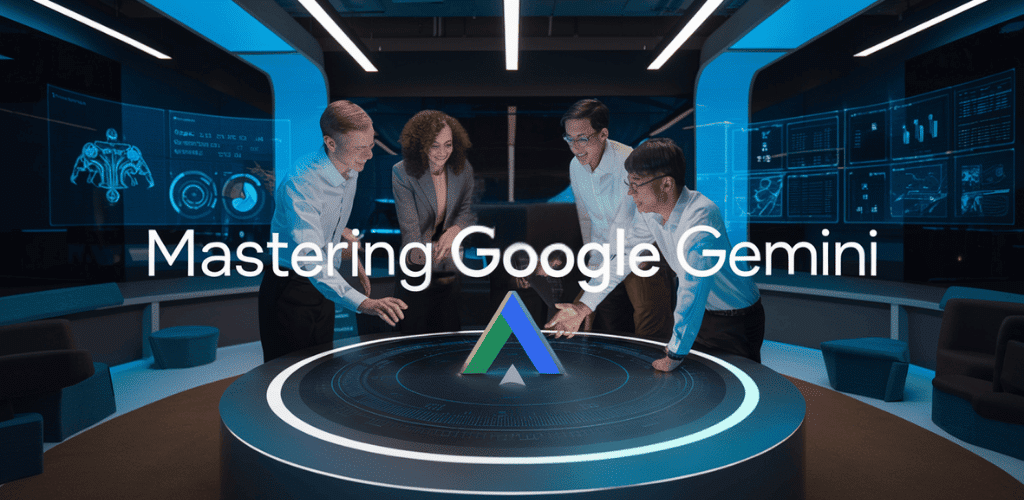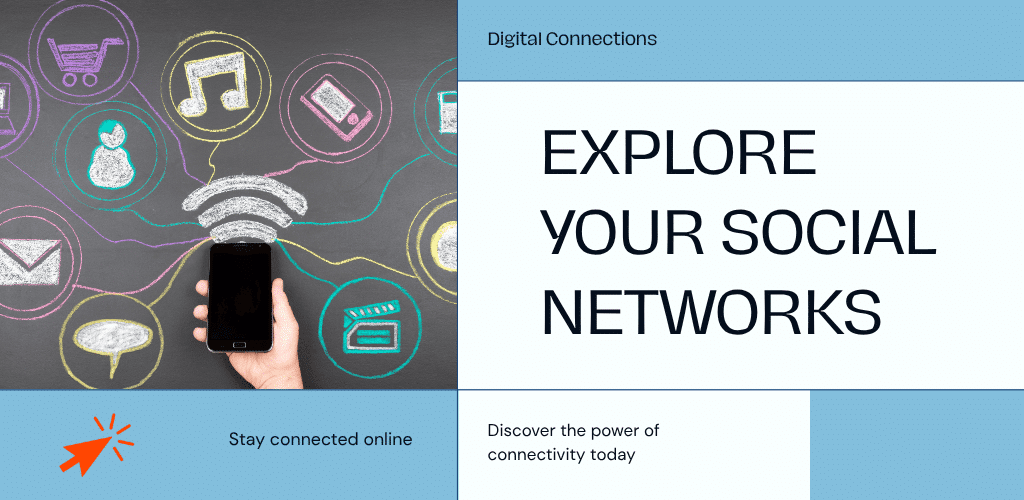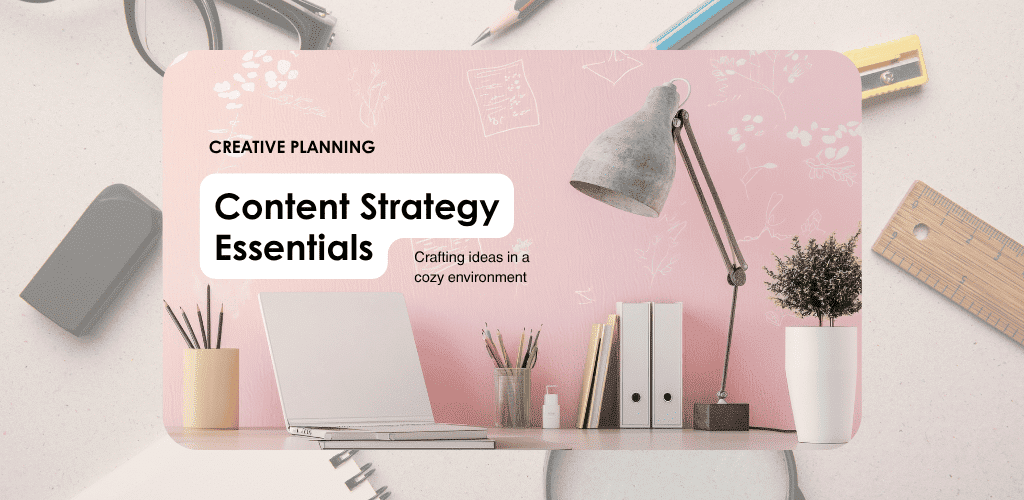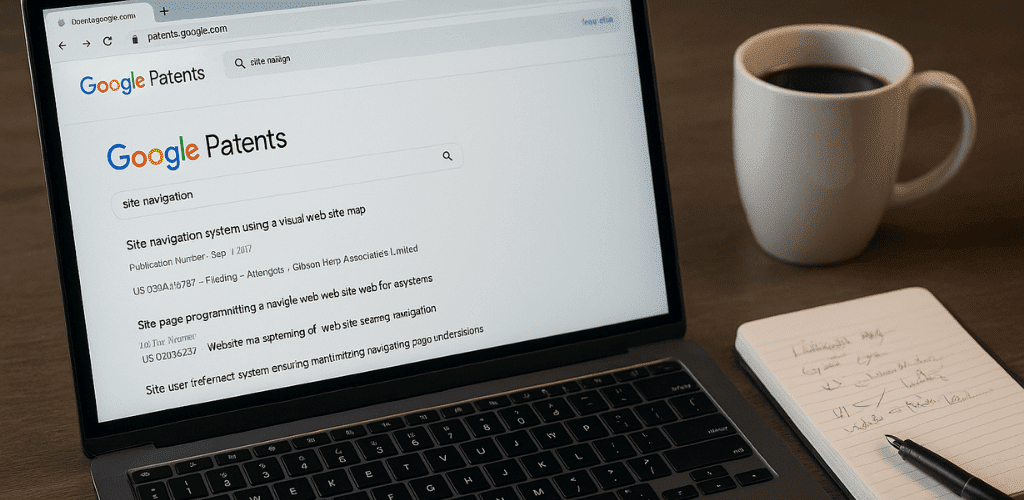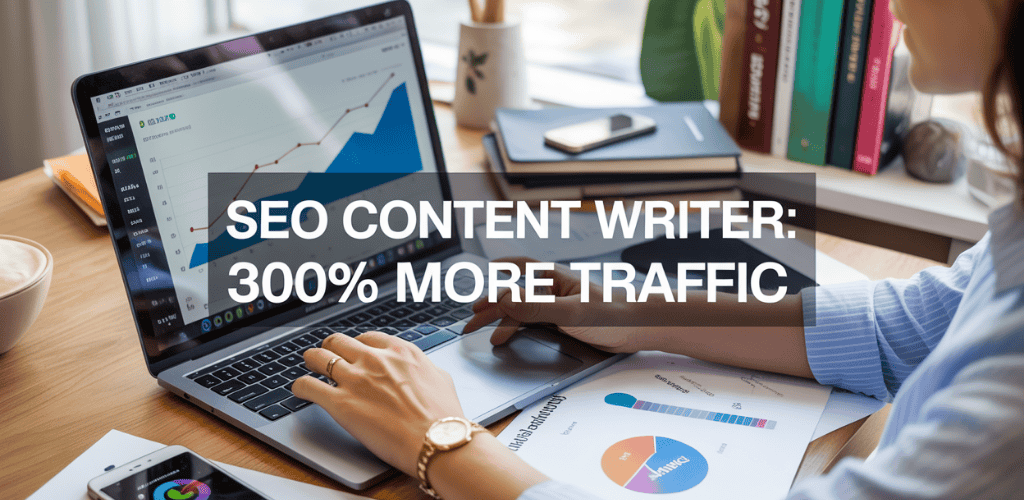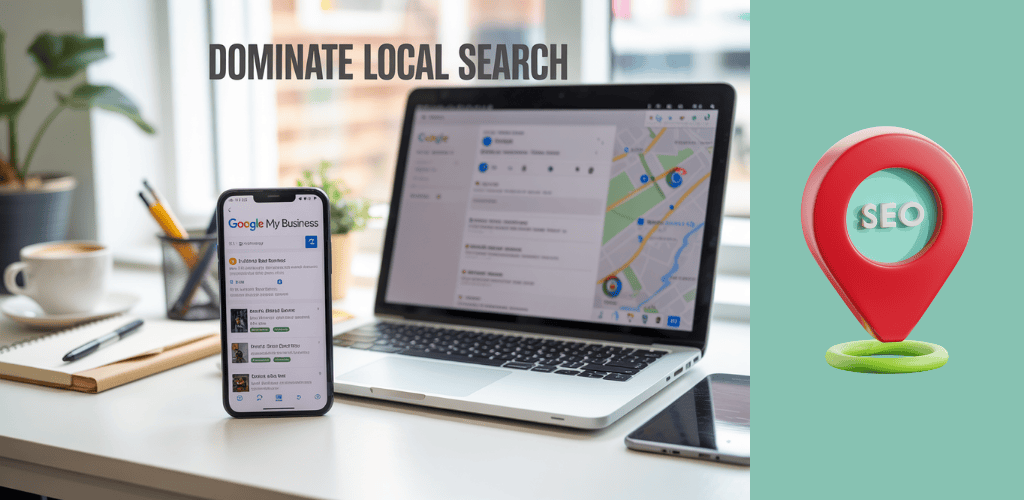Artificial Intelligence is evolving at breakneck speed, and Google’s latest offering, Gemini, is pushing the boundaries even further. Are you ready to harness the power of this cutting-edge AI model? Imagine having a tool that can understand and process text, images, audio, and video – all while excelling in complex reasoning tasks and creative content generation. That’s Gemini for you, and it’s poised to revolutionize how we interact with AI.
But here’s the challenge: with such advanced capabilities, how can you effectively leverage Gemini to enhance your productivity and creativity? Whether you’re a curious beginner or a seasoned developer, navigating this new AI landscape can seem daunting. Fear not! This comprehensive guide will take you from novice to pro, unraveling the mysteries of Google Gemini and empowering you to use it like an expert.
From understanding the fundamentals to exploring practical applications, optimizing for specific tasks, and even integrating Gemini with other tools, we’ve got you covered. So, buckle up as we embark on this exciting journey to master Google Gemini and unlock its full potential!
Table of Contents
Understanding Google Gemini
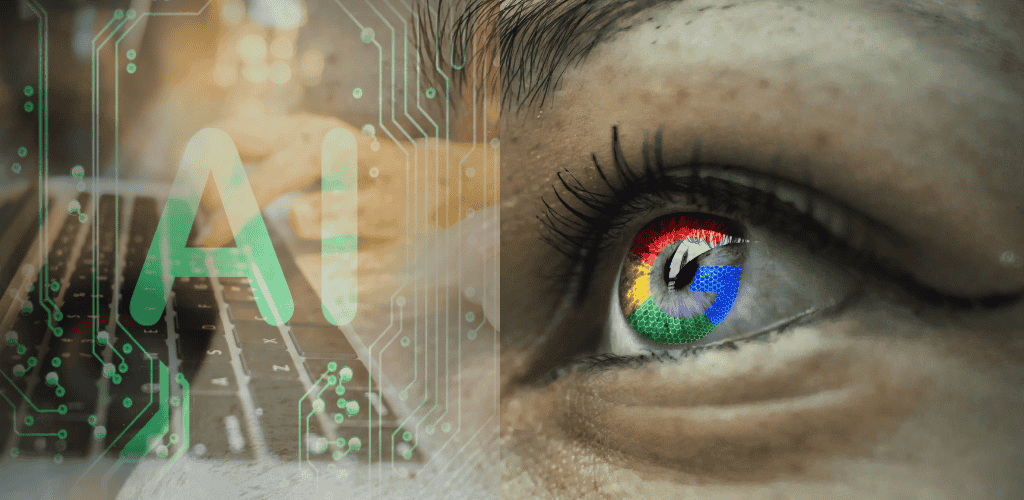
A. What is Google Gemini?
Google Gemini is a groundbreaking AI model developed by Google DeepMind to enhance human-computer interaction. It’s designed with a multimodal approach, capable of understanding and integrating diverse data types including text, code, audio, images, and video. Gemini represents a significant leap forward in AI technology, built collaboratively across Google to offer advanced capabilities in logical reasoning, analysis, coding, and creative collaboration.
B. Google Gemini Key features and capabilities
Gemini boasts an impressive array of features and capabilities:
- Advanced reasoning abilities
- Multimodal understanding
- Proficiency in multiple programming languages
- Large context window (1-million-token)
- Real-time information synthesis
- Customizable “Gems” for specific tasks
Gemini’s capabilities extend to:
- Logical reasoning and analysis
- Coding and creative collaboration
- Comprehensive report generation
- Complex problem-solving in fields like science and finance
C. How it differs from other AI models
Gemini sets itself apart from other AI models in several ways:
- Inherently multimodal: Trained from inception to handle various forms of information comprehensively
- Superior performance: Outperforms existing benchmarks in 30 out of 32 academic assessments
- Advanced reasoning: Excels in extracting insights from vast datasets
- Efficiency: Operates on Google’s cutting-edge Tensor Processing Units (TPUs)
D. Google Gemini Vs ChatGPT
| Feature | Google Gemini | ChatGPT |
|---|---|---|
| Multimodal capabilities | Inherent from inception | Limited |
| Context window | 1-million-token | Smaller |
| Real-time information processing | Yes | No |
| Customizable AI tools | Yes (“Gems”) | Limited |
E. Google Gemini Cost
While specific pricing details are not provided in the reference content, Google offers Gemini through various channels:
- Integration with Google Workspace applications
- Gemini Advanced subscriptions (initially on Android)
- Availability through Google AI Studio and Vertex AI for developers and enterprises
With this comprehensive understanding of Google Gemini, its features, and how it compares to other AI models, we can now explore how to use this powerful AI tool effectively. The next section, “How To Use Google Gemini,” will delve into practical applications and step-by-step guidance on leveraging Gemini’s capabilities for various tasks.
How To Use Google Gemini
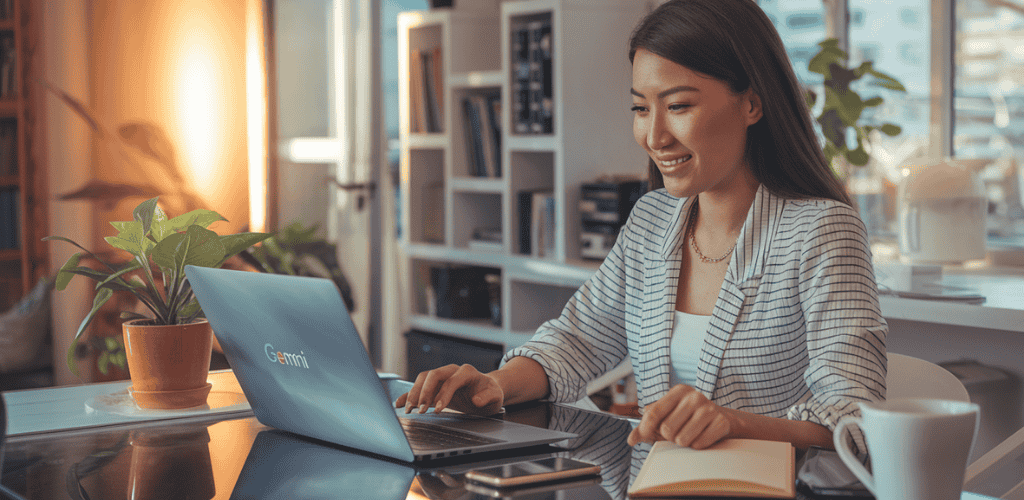
Now that we have explored the fundamentals of Google Gemini, let’s dive into how to effectively use this powerful AI tool.
Setting up your account
To begin using Google Gemini, you’ll need to:
- Access the dedicated Gemini website
- Sign in with your Google account
- Agree to the terms of service
Note that Gemini is currently available in specific language settings, primarily English, with some features in Spanish and Portuguese.
Navigating the user interface
The Gemini interface is designed for intuitive interaction:
- Look for the Gemini icon in your Google Workspace apps to check for access
- Use the chat-like interface to input prompts and receive responses
- Explore options to modify responses and view alternative drafts
Basic commands and inputs
Gemini accepts various input formats, making it versatile for different tasks:
| Input Type | Examples |
|---|---|
| Text | Write prompts, ask questions |
| Images | Upload for analysis or generation |
| Audio | Use voice commands |
| Video | Input for processing (coming soon) |
To create images, use specific terms like “create” or “generate” in your prompts.
Understanding output formats
Gemini provides outputs in multiple formats to suit your needs:
- Text responses for questions and prompts
- Generated images based on descriptions
- Audio feedback on responses (if requested)
- Option to export content to Google Docs for further editing
Remember to craft specific and detailed prompts for the best results. For instance, instead of asking for “a business plan,” request “a detailed 5-year business plan for a sustainable fashion startup.”
With this understanding of how to use Google Gemini, we’ll next explore how Google Gemini works, delving into the underlying technology that powers this versatile AI assistant.
How Google Gemini Works
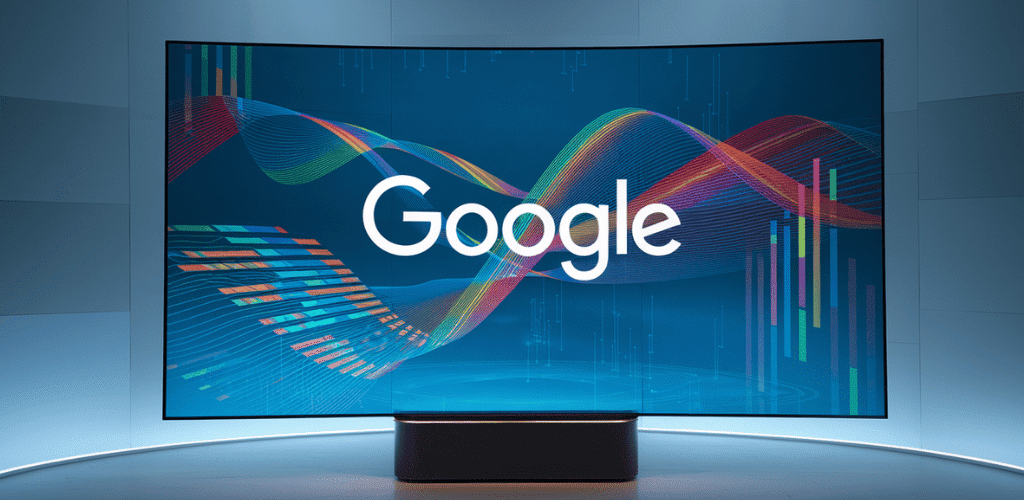
Now that we’ve explored how to use Google Gemini, let’s delve into the inner workings of this powerful AI tool. Understanding how Gemini operates will help you leverage its capabilities more effectively.
Crafting effective prompts
Crafting effective prompts is crucial for getting the best results from Google Gemini. When interacting with the AI, it’s important to be clear and specific in your requests. Here are some tips for creating effective prompts:
- Be concise yet descriptive
- Use relevant keywords
- Provide necessary context
- Specify the desired output format
Leveraging context for better results
Gemini’s ability to understand and utilize context is one of its key strengths. The AI can handle complex queries by considering the surrounding information. For example, when analyzing a YouTube video or a PDF document, Gemini takes into account the entire content to provide accurate summaries and insights.
Fine-tuning responses
Gemini offers several ways to fine-tune its responses:
- Rating responses
- Requesting modifications
- Asking follow-up questions
- Generating multiple drafts
These features allow users to iteratively improve the AI’s output until it meets their specific needs.
Handling complex queries
Gemini excels at handling complex tasks, thanks to its advanced models like Gemini 1.5 Pro and Gemini 2.0. These models are particularly adept at:
| Task Type | Capabilities |
|---|---|
| Coding | Writing and debugging complex code |
| Logical Reasoning | Solving intricate problems |
| Creative Collaboration | Assisting with creative projects |
large amounts of information, making it ideal for summarizing lengthy documents or handling multifaceted queries.
Interpreting and analyzing Gemini’s outputs
To make the most of Gemini’s capabilities, it’s essential to properly interpret and analyze its outputs. Here are some key points to consider:
- Understand the limitations: Gemini may occasionally provide inaccurate information or exhibit biases.
- Verify important information: Cross-check critical data with reliable sources.
- Utilize multiple drafts: Compare different outputs to choose the most suitable one.
- Consider the context: Evaluate responses in light of the broader conversation or task at hand.
By mastering these aspects of how Google Gemini works, you’ll be better equipped to harness its full potential. In the next section, we’ll explore the practical applications of Google Gemini, demonstrating how these features can be applied to real-world scenarios.
Practical Applications of Google Gemini
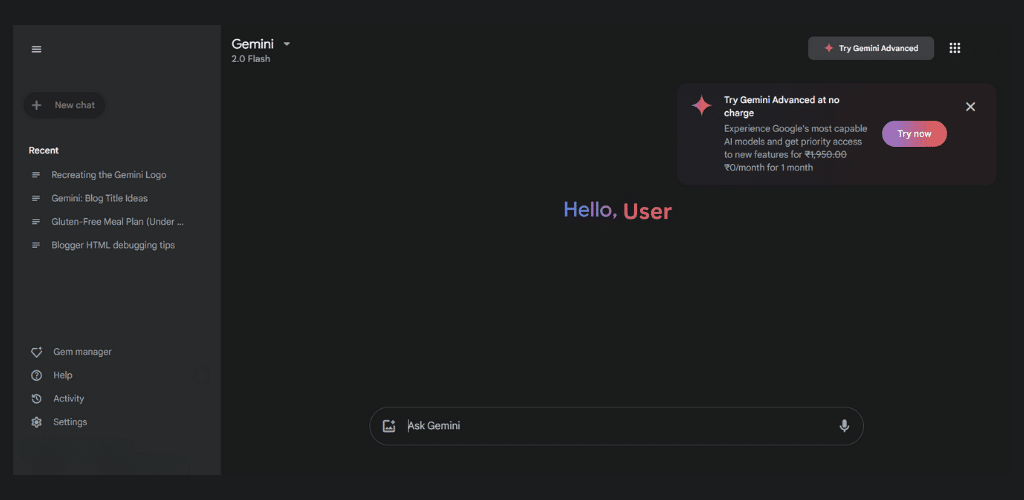
Now that we’ve explored how Google Gemini works, let’s delve into its practical applications across various domains. Google’s advanced AI solution offers a wide range of functionalities that can significantly enhance business processes and creative endeavors.
Content creation and editing
Gemini’s capabilities in content creation are transformative. For instance, Route Three Digital reduced the time to create strategy documents from ten hours to just one, improving both speed and quality. Gold Bond Inc. utilized Gemini for generating blog posts and product descriptions, demonstrating its versatility in content production.
Data analysis and visualization
Gemini excels in deriving analytical insights from complex datasets. Its integration with Google Workspace allows businesses to leverage AI for improved operations, making it an invaluable tool for data-driven decision-making.
Problem-solving and decision-making
The AI’s advanced capabilities extend to problem-solving and enhancing decision-making processes. Companies across different sectors are implementing Gemini AI to boost productivity:
- Snap Inc.: 2.5-fold increase in user engagement with “My AI” chatbot
- Bell Canada: $20 million in cost savings by enhancing digital customer service
- Best Buy: Automated call summarization, significantly reducing issue resolution times
Language translation and interpretation
Gemini’s language capabilities are impressive. The Minnesota Division of Driver and Vehicle Services utilizes Gemini for real-time translation for non-English speakers, showcasing its potential in breaking down language barriers.
Google Gemini Image Generation
While not explicitly mentioned in the reference content, Gemini’s multimodal capabilities suggest potential applications in image-related tasks. Volkswagen US, for example, is using these capabilities in customer-facing applications, improving user interactions with vehicles.
| Application | Example | Benefit |
|---|---|---|
| Content Creation | Route Three Digital | 90% time reduction in strategy document creation |
| Customer Service | Bell Canada | $20 million cost savings |
| Data Analysis | Various enterprises | Improved decision-making and operational efficiency |
| Language Translation | MN Driver and Vehicle Services | Real-time translation for non-English speakers |
| Multimodal Interaction | Volkswagen US | Enhanced user interactions with vehicles |
With these practical applications in mind, next, we’ll explore how to optimize Gemini for specific tasks, ensuring you can harness its full potential for your unique needs.
Optimizing Gemini for Specific Tasks

Now that we have explored the practical applications of Google Gemini, let’s delve into how to optimize this powerful AI tool for specific tasks. By customizing settings and leveraging Gemini’s capabilities, you can enhance your productivity across various domains.
A. Customizing settings for your needs
To make the most of Google Gemini, it’s crucial to tailor its settings to your specific requirements. Start by connecting your Google Workspace account at gemini.google.com. This integration allows Gemini to access your lists and reminders, enabling a more personalized experience.
When interacting with Gemini, use the “@Google Tasks” prefix in your prompts to specifically utilize the Tasks feature. This ensures that Gemini understands you want to work with your task lists and reminders.
B. Using Gemini for coding and development
Gemini’s AI capabilities extend to coding and development tasks, making it a valuable asset for programmers. Here’s how you can optimize Gemini for these purposes:
- Utilize the Cloud Assist pane in the Google Cloud console
- Input natural language queries for code-related assistance
- Analyze deployed assets and their configurations
- Assess resource performance and utilization
| Prompt Example | Purpose |
|---|---|
| “What are the names of my instances and their private interface names?” | Retrieve instance information |
| “Which of my VMs have the highest utilization?” | Analyze resource performance |
C. Enhancing research and information gathering
Gemini excels at streamlining research processes and information gathering. To optimize its use in this area:
- Provide detailed and contextual prompts
- Phrase queries conversationally, avoiding simple keywords
- Specify your objectives clearly for better-quality responses
- Break down complex research questions into smaller, manageable requests
Gemini can quickly sift through information to provide concise summaries, which can be organized using Google’s NotebookLM for improved reference management.
D. Automating repetitive tasks
One of Gemini’s strengths lies in its ability to automate routine tasks, saving you valuable time and effort. Here’s how to optimize Gemini for task automation:
- Use Gemini to draft schedules by considering existing appointments and team availability
- Leverage its ability to analyze to-do lists, deadlines, and contextual information from Gmail and Google Drive
- Employ Gemini for email management by summarizing lengthy threads and drafting responses
Remember to provide specific prompts for optimal results, as Gemini’s capabilities are extensive but require clear instructions for best outcomes.
As we move forward to troubleshooting and best practices, keep in mind that while Gemini is a powerful tool, it may have limitations. Always be prepared to modify your prompts and inquire about its functionalities to achieve the best results in your specific use cases.
Troubleshooting and Best Practices

Now that we’ve covered optimizing Gemini for specific tasks, let’s delve into troubleshooting common issues and best practices to ensure the smooth operation of this powerful AI tool.
A. Common issues and their solutions
When using Google Gemini, you may encounter various errors. Here’s a quick guide to some common HTTP errors and their solutions:
| Error Code | Description | Solution |
|---|---|---|
| 400 INVALID_ARGUMENT | Malformed request | Check API reference for correct formatting |
| 403 PERMISSION_DENIED | Insufficient permissions | Verify API key and authentication |
| 429 RESOURCE_EXHAUSTED | Rate limit exceeded | Adhere to model rate limits or request quota increase |
| 500 INTERNAL | Unexpected server error | Reduce input length or switch models |
| 503 UNAVAILABLE | Temporary service overload | Try a different model or retry later |
If the Gemini icon is missing or the pane won’t open in Google Cloud console, ensure your project ID matches the one submitted for Gemini access, the API is enabled, and you have the necessary IAM permissions.
B. Improving accuracy and relevance
To enhance Gemini’s performance:
- Use structured prompts
- Consider model tuning for specific tasks
- Increase temperature settings for more diverse outputs
- Ensure prompts are unique to avoid recitation issues
For Cloud SQL query optimization:
- Utilize the Query insights section in the Google Cloud console
- Ask Gemini about trends, high-latency queries, or wait times for specific query IDs
- Inquire about system performance metrics like CPU utilization and instance restarts
C. Ethical considerations when using AI
While the reference content doesn’t explicitly address ethical considerations, it’s crucial to:
- Adhere to safety settings to avoid blocked prompts
- Be mindful of language support limitations
- Use Gemini responsibly, understanding its limitations in knowledge about non-Google cloud services
D. Staying updated with Gemini’s latest features
To stay current with Gemini:
- Regularly check the Google Cloud console for new features
- Pay attention to supported Google Cloud console pages
- Keep an eye on updates to the Gemini for Google Cloud API
- Monitor changes in IAM permissions related to Gemini access
By following these troubleshooting tips and best practices, you’ll be well-equipped to handle issues and optimize your use of Google Gemini. As we move forward, we’ll explore how to integrate Gemini with other tools to further enhance your AI-powered workflows.
Integrating Gemini with Other Tools
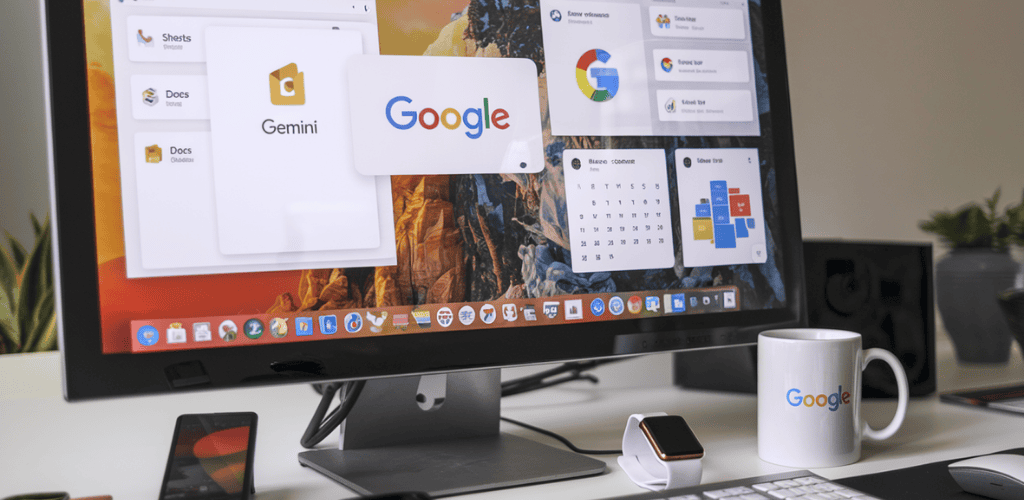
Now that we’ve covered troubleshooting and best practices for Google Gemini, let’s explore how to integrate this powerful AI tool with other applications to enhance your workflow and productivity.
Combining Gemini with productivity apps
Google Workspace offers a seamless integration of Gemini with various productivity tools, allowing users to leverage AI capabilities across multiple applications. Here’s how you can combine Gemini with popular productivity apps:
- Gmail: Use Gemini to draft emails quickly and efficiently.
- Google Docs: Generate content and summarize lengthy documents.
- Google Sheets: Analyze data and create insights automatically.
- Google Slides: Create presentations with AI-assisted content generation.
| App | Gemini Integration Benefits |
|---|---|
| Gmail | Quick email drafting, smart replies |
| Docs | Content generation, summarization |
| Sheets | Data analysis, automated insights |
| Slides | AI-assisted presentation creation |
Using Gemini in collaborative environments
Gemini’s integration with Google Workspace enhances collaboration by providing AI-powered assistance in various team settings:
- Google Meet: Summarize meeting notes and action items automatically.
- Shared documents: Provide real-time suggestions and improvements during collaborative editing.
- Project management: Offer insights and recommendations for optimizing workflows and timelines.
By leveraging Gemini in these collaborative tools, teams can work more efficiently and make data-driven decisions more quickly.
Enhancing existing workflows with AI assistance
To integrate Gemini into your existing workflows and enhance them with AI:
- Use Google Cloud’s Application Integration platform:
- Enable the Gemini for Google Cloud API
- Set up necessary roles and permissions (e.g., “Gemini for Google Cloud User” IAM role)
- Configure connections for APIs and connectors
- Enable the Gemini for Google Cloud API
- Utilize natural language prompts to create integration flows:
- Describe your intended workflow briefly
- Access Gemini’s suggestions and modify as needed
- Confirm generated flows and select appropriate regions
- Describe your intended workflow briefly
- Leverage Gemini for task optimization:
- Configure connector tasks efficiently
- Use AI-generated code snippets for JavaScript tasks
- Add edge conditions and append tasks as necessary
- Configure connector tasks efficiently
- Employ Gemini for code analysis and improvement:
- Generate insights and suggestions to enhance code quality
- Address issues within existing development environments
- Utilize the code chat function for contextual coding assistance
- Generate insights and suggestions to enhance code quality
By integrating Gemini with your existing tools and workflows, you can significantly boost productivity, streamline processes, and leverage AI to tackle complex tasks more effectively.
Google Gemini represents a significant leap forward in AI technology, offering powerful capabilities across text, image, audio, and video processing. Throughout this guide, we’ve explored how to harness Gemini’s potential, from understanding its core functions to optimizing it for specific tasks and integrating it with other tools. By mastering Gemini, you can enhance your productivity, streamline complex processes, and unlock new creative possibilities.
As AI continues to evolve, Gemini stands at the forefront of innovation, providing real-time data access and excelling in reasoning tasks. Whether you’re a developer looking to create advanced applications or a casual user seeking to improve your daily workflow, Gemini offers a versatile platform to meet your needs.
We encourage you to explore the various applications of Gemini, experiment with its features, and discover how this ground breaking AI model can transform your digital experiences. The future of AI is here, and with Google Gemini, you’re well-equipped to navigate it like a pro.