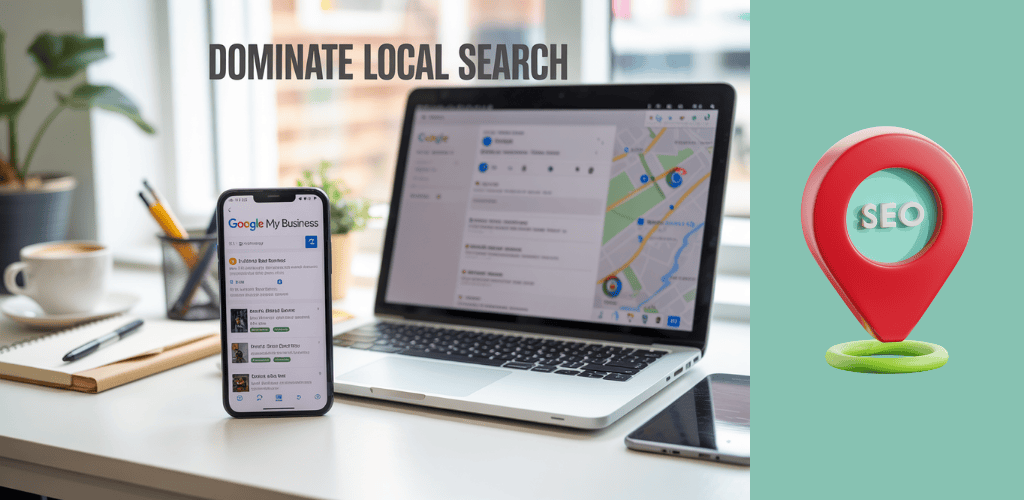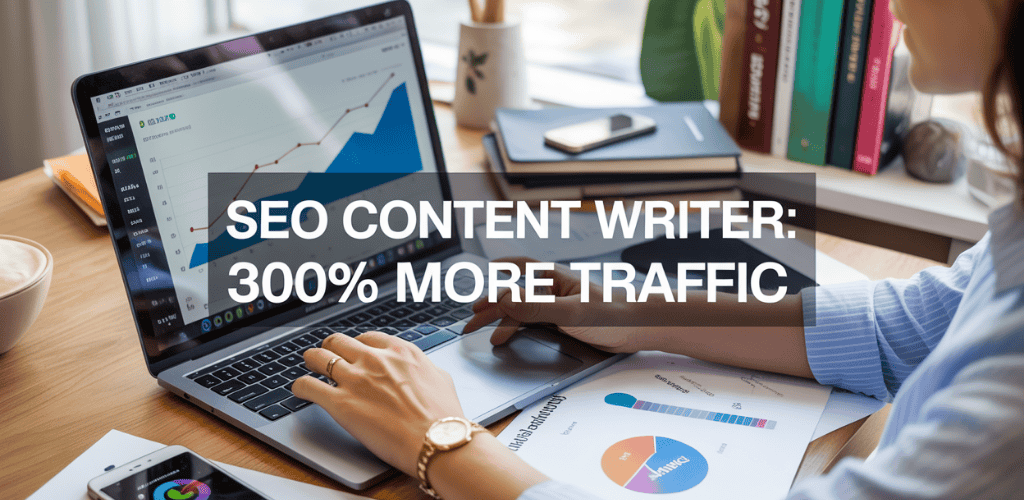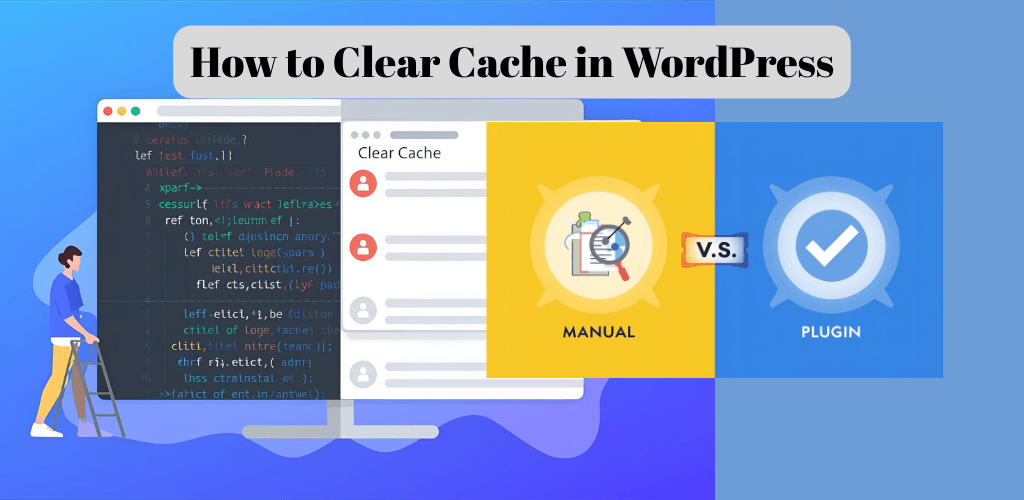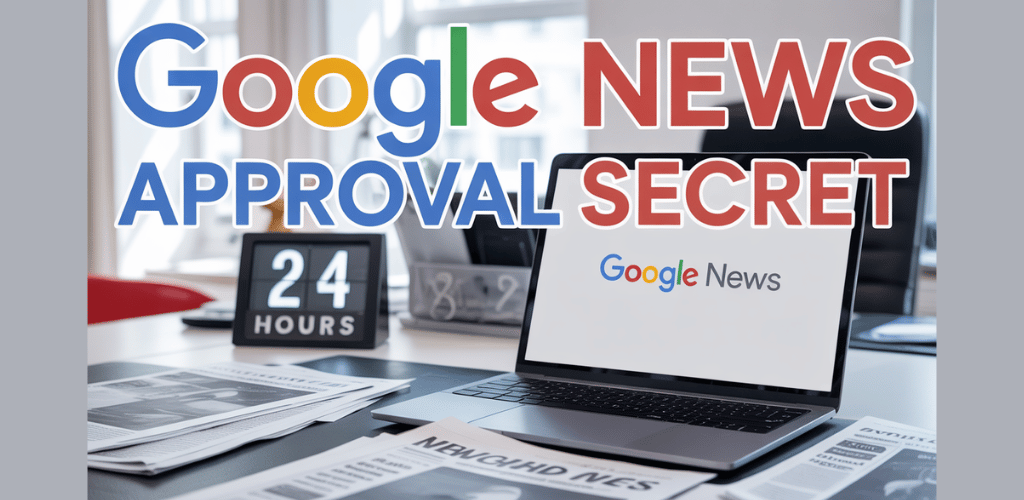Your business deserves to show up when local customers search for what you offer. Google My Business is your free ticket to dominating local search results and connecting with nearby customers who are ready to buy.
This comprehensive guide is designed for small business owners, local service providers, and digital marketers who want to maximize their local online presence. You’ll learn exactly how to set up, optimize, and leverage your Google My Business profile to outrank competitors and attract more customers.
We’ll walk you through creating your Google My Business account from scratch, including verification steps and common troubleshooting issues. You’ll discover proven optimization techniques that boost your local search rankings and learn how to use customer reviews strategically to build trust and credibility. We’ll also cover the advanced Google My Business features most businesses ignore – like posts, Q&A, and messaging – that give you a serious competitive edge.
Ready to transform your local search presence? Let’s dive into the strategies that will put your business on the map.
Table of Contents
What Is Google My Business Used For
How Google My Business Works
Google My Business acts as your digital storefront on the world’s most popular search engine. When someone searches for businesses like yours in their local area, Google My Business determines which companies appear in those coveted local search results and map listings.
The platform connects directly to Google’s massive ecosystem, pulling information from your business profile to display across Google Search, Google Maps, and even Google Shopping. This integration means your business details, photos, reviews, and updates can reach potential customers exactly when they’re looking for your services.
Here’s the magic behind the scenes: Google uses your business information to match user searches with relevant local businesses. When someone types “pizza near me” or “best plumber in Chicago,” Google’s algorithm scans through Google My Business profiles to find the most relevant matches based on location, business category, and optimization factors.
Your Google My Business profile acts as a central hub where customers can find your address, phone number, website, business hours, and photos. They can read reviews from other customers, see your latest posts and offers, and even book appointments or place orders directly through the platform.
The system also tracks customer interactions with your profile. You can see how many people viewed your listing, clicked on your website, requested directions, or called your business. This data helps you understand customer behavior and adjust your marketing strategies accordingly.
Google My Business also enables real-time communication between you and your customers through the messaging feature, Q&A sections, and review responses. This direct interaction builds trust and shows potential customers that you’re actively engaged with your community.
The platform works on mobile devices just as effectively as desktop computers, making it easy for on-the-go customers to find and contact your business instantly.
How To Create Google My Business Account
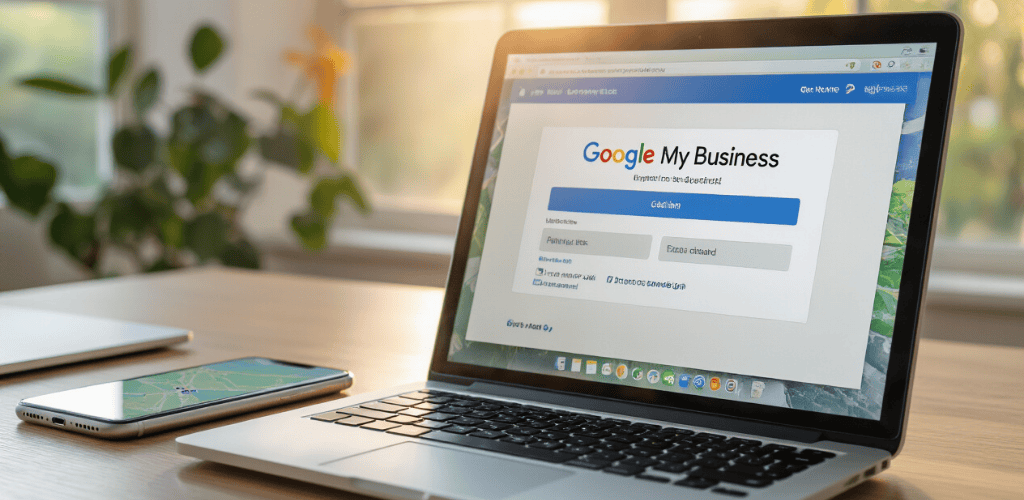
Sign In Google My Business
Before you can create your Google My Business account, you’ll need a Google account to get started. If you already have a Gmail address or use any Google services, you’re all set. If not, head over to accounts.google.com and create one – it only takes a few minutes.
Once you have your Google account ready, navigate to business.google.com or search for “Google My Business” in your browser. Click on the “Manage now” button, which will prompt you to sign in with your Google credentials. After signing in, you’ll be directed to the Google My Business dashboard where you can begin setting up your business profile.
Keep your login credentials secure and consider using two-factor authentication for added protection. Your Google My Business account will be tied to this Google account, so make sure it’s one you’ll have long-term access to.
How To Make Google My Business Account
Creating your Google My Business account is straightforward, but getting the details right from the start will save you headaches later. After signing in, click “Add your business to Google” to begin the setup process.
Step 1: Enter Your Business Name
Type your business name exactly as it appears on your storefront, business license, or official documents. Avoid stuffing keywords into your business name – Google can penalize you for this practice.
Step 2: Choose Your Business Category
Select the category that best describes what your business does. This is crucial because it affects how Google displays your business and which search queries you’ll appear for. You can add up to 10 categories, but start with your primary one.
Step 3: Add Your Location
If you have a physical location customers visit, enter your complete address. For service-area businesses, you can choose to hide your address and instead specify the areas you serve.
Step 4: Provide Contact Information
Add your phone number and website URL. Use a local phone number when possible, and make sure your website is mobile-friendly since many people will access it from their phones.
Step 5: Verify Your Business
Google will need to verify that you actually own or manage this business. Most businesses receive a postcard with a verification code at their physical address. This process typically takes 1-2 weeks, but some businesses can verify instantly through other methods like phone or email.
How To Use Google My Business
Your Google My Business dashboard becomes your command center for managing your online presence. The interface is user-friendly, but knowing where to focus your efforts makes all the difference.
Managing Your Business Information
Keep your business details current and complete. Update your hours regularly, especially during holidays or special events. Add photos of your business, products, team, and customers. Google loves fresh content, so aim to add new photos monthly.
Responding to Customer Interactions
Monitor and respond to customer reviews promptly. Thank customers for positive reviews and address concerns in negative ones professionally. Use the messaging feature to answer customer questions directly through your Google My Business listing.
Creating Posts and Updates
Share updates, special offers, events, and news through Google My Business posts. These appear in your business listing and can drive engagement and conversions. Posts stay visible for seven days (or until your event date), so post regularly to maintain visibility.
Using Insights and Analytics
The insights section shows how customers find and interact with your listing. Track metrics like search queries, customer actions (website visits, phone calls, direction requests), and photo views. This data helps you understand what’s working and what needs improvement.
Managing Multiple Locations
If you have multiple business locations, you can manage them all from one dashboard. Each location gets its own listing, but you can update information across locations efficiently through bulk editing features.
Remember that consistency is key – your Google My Business information should match what appears on your website, social media profiles, and other online directories.
Set Up Your Google My Business Profile for Maximum Impact
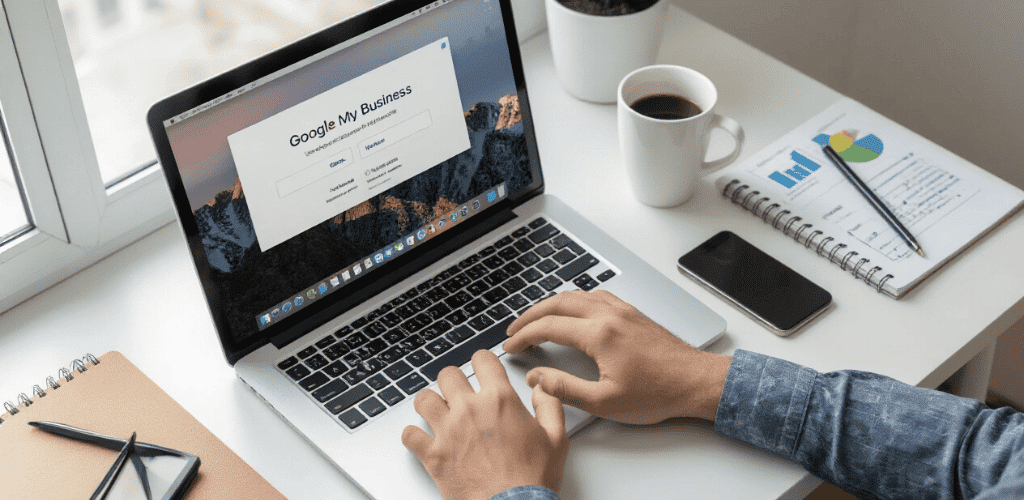
Create and Verify Your Business Listing in Minutes
Setting up your Google My Business listing is easier than most people think. Start by visiting the Google My Business website and clicking “Manage now.” You’ll need to sign in with your Google account – the same one you use for Gmail or other Google services works perfectly.
Once you’re in, search for your business name to see if a listing already exists. Many businesses are surprised to discover Google has already created a basic profile for them. If you find your business, claim it by clicking “Own this business?” If not, select “Add your business to Google.”
The verification process is crucial for your listing’s credibility. Google typically sends a verification postcard to your business address within 1-2 weeks. This postcard contains a verification code you’ll enter into your Google My Business dashboard. Some businesses qualify for instant verification through phone or email, especially if Google has high confidence in the business information provided.
Don’t skip verification – unverified listings have limited functionality and won’t appear in local search results. While waiting for your postcard, you can still complete most of your profile setup, but your listing won’t go live until verification is complete.
Choose the Perfect Business Categories to Boost Visibility
Selecting the right business categories can make or break your local search visibility. Your primary category should describe what your business does most accurately – this is the category Google weighs heaviest when determining when to show your listing.
Google provides a comprehensive list of predefined categories, and you must choose from these options. You can’t create custom categories, so spend time finding the most relevant match. For example, a business that offers both plumbing and electrical services should choose “Plumber” as their primary category if that’s their main service, then add “Electrician” as a secondary category.
You can select up to 10 categories total, but don’t go overboard. Adding irrelevant categories to try gaming the system will backfire. Google’s algorithm is smart enough to detect when categories don’t match your actual business activities, and this can hurt your rankings.
Research your competitors’ categories by viewing their Google My Business profiles. Look for successful local businesses in your industry and note which categories they’re using. This gives you insight into what works in your specific market.
For a step-by-step optimization checklist, see a guide to optimize your profile.
Optimize Your Business Information for Local Search Success
Your business information needs to be consistent, complete, and compelling. Start with your business name – use your official business name exactly as it appears on your storefront, business license, and other official documents. Don’t stuff keywords into your business name, as this violates Google’s guidelines and can result in penalties.
Your address and phone number must match exactly what appears on your website and other online directories. Even small discrepancies like “Street” vs “St.” can confuse Google’s algorithm and hurt your local rankings. This consistency is called NAP (Name, Address, Phone) consistency — and you should also build consistent local citations across directories.
Write a compelling business description that naturally includes relevant keywords while explaining what makes your business unique. You have 750 characters to work with, so make every word count. Focus on your services, location, and what sets you apart from competitors.
Add your business hours carefully, including special hours for holidays. Incorrect hours frustrate customers and can lead to negative reviews. If your hours change seasonally or you have different hours for different services, use the special hours feature to communicate this clearly.
Upload high-quality photos that showcase your business, products, services, and team. Google My Business listings with photos receive significantly more clicks and calls than those without. Include exterior shots of your building, interior photos, product images, and pictures of your team in action.
Master Google My Business Optimization Techniques

Craft Compelling Business Descriptions That Convert Visitors
Your business description acts as your digital elevator pitch on Google My Business. Most business owners make the mistake of writing boring, generic descriptions that sound like everyone else. Your description should grab attention and clearly explain what makes your business special.
Start with a strong opening line that addresses your customers’ main problem or desire. For example, instead of “We are a family-owned restaurant,” try “Craving authentic Italian food that tastes like Nonna’s kitchen?” This approach immediately connects with what people want.
Keep your description between 150-750 characters to avoid getting cut off. Include your primary service or product early in the description, along with your unique selling proposition. Mention your location and service area naturally within the text.
Add personality to your description by sharing your story or values. People connect with businesses that feel human. If you’ve been serving the community for 20 years, mention it. If you use locally-sourced ingredients, highlight that.
End with a clear call-to-action. Tell people exactly what you want them to do next: “Call today for a free consultation” or “Visit our showroom to see our latest collection.”
Upload High-Quality Photos That Showcase Your Brand
Photos significantly impact how customers perceive your business. Google My Business listings with photos receive 42% more requests for directions and 35% more click-throughs to websites than those without.
Your cover photo creates the first impression, so make it count. Choose an image that clearly shows your storefront, logo, or best-selling product. This photo appears prominently in search results, so pick something that immediately communicates what your business offers.
Upload photos in these essential categories:
- Exterior and Interior: Show your physical location and atmosphere
- Products: Display your best offerings with proper lighting
- Services: Capture your team in action
- Team: Put faces to your business with professional headshots
- Menu/Catalog: Make it easy for customers to see what you offer
Take photos during different times of day to show how your business looks in various lighting conditions. If you’re a restaurant, capture the cozy evening ambiance and the bright lunch crowd energy.
Keep photos recent and relevant. Remove outdated images that no longer represent your current offerings or space. Google favors fresh content, and customers want to see what your business looks like right now.
Use high-resolution images (at least 720px wide and 720px tall) in JPG or PNG format. Avoid heavily filtered or manipulated photos that misrepresent your business.
Add Strategic Keywords to Improve Search Rankings
Smart keyword placement helps your Google My Business profile appear in more relevant searches. But stuffing keywords everywhere looks spammy and turns customers away.
Research what your local customers actually search for. Use tools like Google Keyword Planner or simply start typing your service into Google and see what autocomplete suggestions appear. Look for location-specific searches like “best pizza near downtown” or “emergency plumber in [your city].”
Naturally weave keywords into your business description, services, and product listings. If you’re a dentist, don’t just say “dental services.” Be specific: “teeth cleaning, dental implants, emergency dental care, and cosmetic dentistry.”
Your business name should include keywords only if they’re naturally part of your actual business name. Google penalizes businesses that stuff keywords into their names artificially.
Use keyword variations in your posts and updates. If your main keyword is “wedding photographer,” also use related terms like “bridal photography,” “engagement photos,” and “wedding portraits” in your content.
Focus on local intent keywords. Include neighborhood names, nearby landmarks, and local terminology that your community uses. This helps you appear in “near me” searches and location-specific queries.
Configure Services and Products for Better Customer Understanding
Properly configured services and products make it easier for customers to find exactly what they need. Many businesses skip this step or fill it out carelessly, missing opportunities to capture more specific searches.
Create separate entries for each distinct service or product category. Instead of listing “automotive repair,” break it down into “brake repair,” “oil change,” “tire installation,” and “engine diagnostics.” This specificity helps you appear in more targeted searches.
Write clear, benefit-focused descriptions for each service. Explain what the service includes and how it helps the customer. For “deep cleaning service,” specify “includes baseboards, inside appliances, and detailed bathroom sanitization” rather than just “thorough cleaning.”
Set realistic pricing when possible. Transparency builds trust and helps customers make informed decisions. If your pricing varies significantly, use ranges like “$50-$150” or indicate “starting at $X.”
Update your services regularly to reflect seasonal offerings or new additions. A landscaping company should highlight snow removal in winter and pool maintenance in summer.
Group related services logically to help customers navigate your offerings. Use clear category names that match how customers think about your services, not internal business terminology.
Include service areas for location-based services. Specify which neighborhoods, cities, or radius you serve to attract customers in those areas.
Leverage Customer Reviews to Build Trust and Rankings
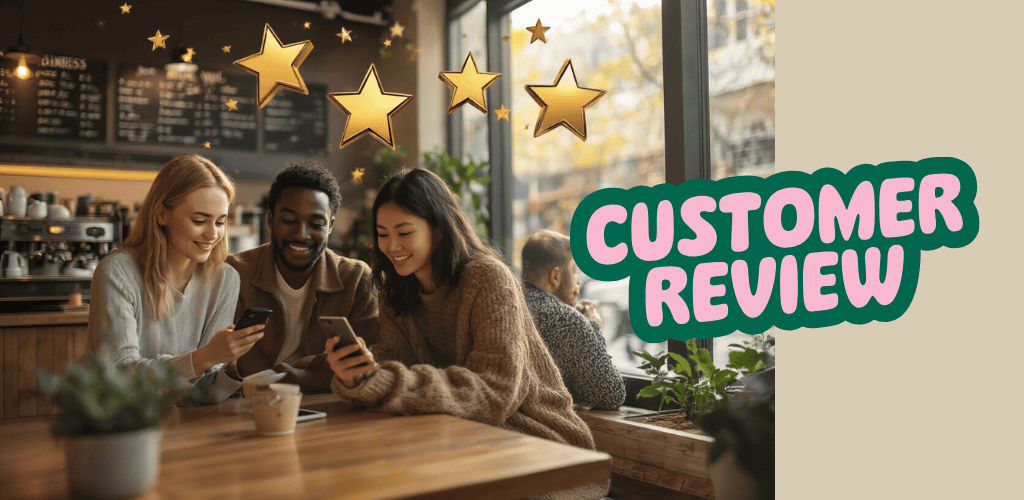
Implement Proven Strategies to Generate More Positive Reviews
Getting more reviews isn’t about begging customers or offering bribes. Smart businesses create natural opportunities for satisfied customers to share their experiences. Start by asking at the right moment – when customers are happy and engaged. Train your staff to mention reviews during positive interactions, like after resolving a problem or completing a successful service.
Make the review process simple. Send follow-up emails with direct links to your Google My Business profile. Include QR codes on receipts, business cards, and in-store displays that take customers straight to your review page. The easier you make it, the more likely people will follow through.
Timing matters enormously. Reach out within 24-48 hours after a positive experience while the interaction is fresh in their minds. Use automated systems to send review requests after purchases or appointments, but personalize the messages to avoid sounding robotic.
Create multiple touchpoints for review requests. Post signs in your business, add review requests to email signatures, and include them in your regular customer communications. Remember that not everyone will see your first request, so gentle reminders through different channels increase your success rate.
Respond to Reviews Like a Pro to Enhance Your Reputation
Every review response is a public conversation that potential customers will read. Responding quickly shows you care about customer feedback and are actively engaged with your community. Aim to respond within 24 hours whenever possible.
Keep positive review responses genuine but concise. Thank the reviewer by name, mention specific details they shared, and invite them back. Avoid generic copy-paste responses that make your business seem impersonal. Each response should feel authentic and tailored to that specific review.
Professional responses to positive reviews can actually attract new customers. Many people read responses to gauge how a business treats its customers. A thoughtful, warm response to a positive review demonstrates your customer service approach and company personality.
Use review responses as marketing opportunities. Naturally mention your other services or upcoming promotions when relevant. If someone praises your pizza, you might mention your new pasta dishes or catering services in your response.
Handle Negative Reviews to Minimize Damage
Negative reviews sting, but how you handle them can actually strengthen your reputation. Respond professionally and promptly, acknowledging the customer’s concerns without making excuses. Take responsibility where appropriate and show you’re committed to making things right.
Move detailed discussions offline quickly. Provide a phone number or email address and invite the customer to contact you directly to resolve their concerns. This prevents negative exchanges from playing out publicly while showing other potential customers that you’re proactive about solving problems.
Never argue with reviewers or become defensive in your responses. Stay calm, professional, and focused on solutions. Remember that future customers are watching how you handle criticism, and a mature, solution-oriented response can actually build trust.
Learn from negative feedback patterns. If multiple reviews mention the same issue, address it systematically in your business operations. Then, follow up with those reviewers to let them know you’ve made changes based on their feedback.
Use Review Insights to Improve Your Business Operations
Reviews are goldmines of customer intelligence. Read them regularly to spot trends in what customers love and what consistently frustrates them. Look for patterns in language customers use to describe your business – these insights can inform your marketing messaging.
Track specific keywords and phrases customers use in reviews. If everyone mentions your “fast service” or “helpful staff,” incorporate these exact phrases into your website and marketing materials. Customers’ own words often resonate better than corporate marketing speak.
Identify operational improvements from review feedback. If customers consistently mention long wait times, unclear pricing, or difficulty parking, these are actionable business improvements. Address these issues and watch your review scores improve naturally.
Create a review analysis system that categorizes feedback by department or service area. Share relevant insights with different teams so your entire organization can learn from customer feedback. This turns Google My Business reviews into a continuous improvement tool.
Support For Google My Business
When you need help with your Google My Business account, several support options are available. Google provides extensive online help resources, including step-by-step guides, video tutorials, and community forums where other business owners share solutions to common problems.
For direct assistance, Google My Business offers support through their help center, though response times can vary. Document any issues with screenshots and detailed descriptions to get faster, more accurate help. Keep records of your support interactions for future reference.
Consider working with certified Google Partners or local SEO professionals who specialize in Google My Business optimization. They can provide hands-on assistance with complex issues and ongoing management of your profile.
Many common Google My Business issues can be resolved through the platform’s built-in tools. Before contacting support, try troubleshooting through your dashboard settings and the help documentation. Simple issues like updating business information or resolving duplicate listings often have straightforward solutions you can handle yourself.
Utilize Google My Business Features for Competitive Advantage
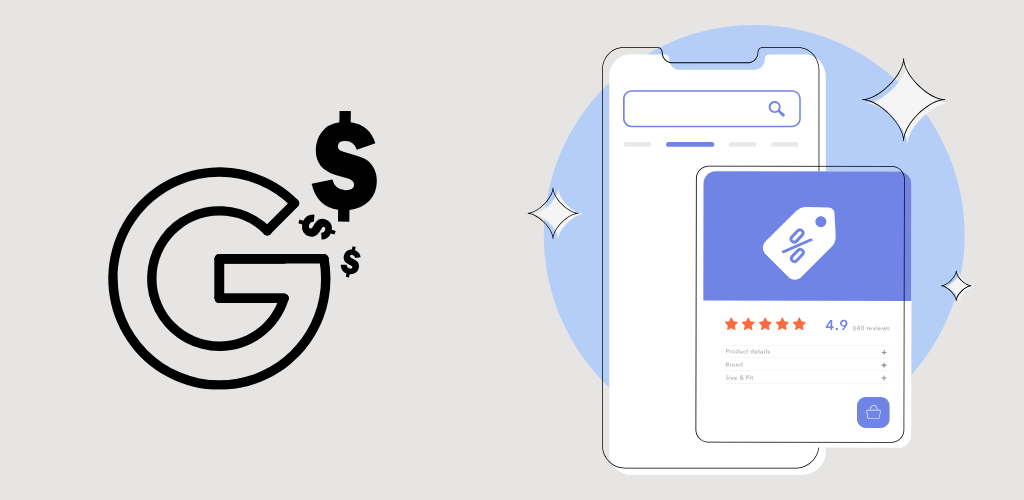
Create and Manage Posts to Keep Customers Engaged
Google My Business posts work like social media updates for your business profile. They appear directly in your knowledge panel when people search for your business, making them incredibly powerful for grabbing attention and driving action.
You can create several types of posts to keep your audience engaged:
- What’s New posts – Share company updates, announcements, or news
- Event posts – Promote upcoming events with dates, times, and locations
- Offer posts – Highlight special deals, discounts, or promotions
- Product posts – Showcase specific products or services with images and pricing
Each post should include compelling visuals, clear messaging, and a strong call-to-action button. Posts stay visible for seven days (events remain until the event date passes), so consistency is key. Aim to post at least once per week to maintain an active presence.
Smart businesses use posts strategically by timing them around peak search periods, holidays, or local events. For example, a restaurant might post about weekend specials on Thursday afternoons when people start planning their weekend dining.
Track which post types generate the most engagement through your insights dashboard. Photos of your products, behind-the-scenes content, and customer spotlights typically perform well across most industries.
Set Up Messaging to Connect Directly with Potential Clients
The messaging feature transforms your Google My Business profile into a direct communication channel. When enabled, a “Message” button appears on your profile, allowing customers to text you directly from Google Search and Maps.
Setting up messaging takes just a few clicks in your GMB dashboard. Once activated, you can manage conversations through the Google My Business mobile app, making it easy to respond quickly even when you’re away from your desk.
Quick response times are crucial for messaging success. Google displays your average response time publicly, and customers expect replies within hours, not days. Consider these best practices:
| Response Timeframe | Customer Expectation | Impact on Business |
|---|---|---|
| Under 1 hour | Excellent service | Higher conversion rates |
| 1-4 hours | Good service | Positive impression |
| 4-24 hours | Acceptable | Neutral impact |
| Over 24 hours | Poor service | Lost opportunities |
Set up automated welcome messages to acknowledge inquiries immediately, even outside business hours. This shows professionalism and sets expectations for when customers can expect a full response.
Use messaging for appointment bookings, quick questions about hours or services, and providing directions. Avoid lengthy conversations that would be better handled over the phone.
Use Q&A Feature to Address Common Customer Concerns
The Questions and Answers section often gets overlooked, but it’s a goldmine for controlling your business narrative and improving local SEO. This feature allows anyone to ask questions about your business, and you can provide official answers that appear prominently in your profile.
Don’t wait for customers to ask questions – be proactive. Add your own frequently asked questions and provide detailed answers. This strategy helps you address common concerns before they become objections:
- Hours and availability – “Are you open on holidays?”
- Services and pricing – “Do you offer free estimates?”
- Location and parking – “Is there parking available?”
- Policies and procedures – “Do you accept walk-ins?”
Monitor this section regularly because anyone can post questions, including competitors or unhappy customers. Respond professionally to all legitimate questions, even difficult ones. Your responses show potential customers how you handle problems and communicate with clients.
When answering questions, include relevant keywords naturally. If someone asks about your hours, mention your Google My Business profile always displays current hours and suggest they check there for the most up-to-date information.
Encourage satisfied customers to ask positive questions about their experience. This creates social proof and gives you opportunities to highlight your strengths through official responses.
Track Performance and Optimize for Continuous Growth

Monitor Key Metrics That Matter for Local Search Success
Your Google My Business profile generates valuable data that shows exactly how customers find and interact with your business. The key metrics you should track include views, clicks, calls, direction requests, and website visits. Views tell you how many people saw your business listing, while clicks reveal which actions customers take most often.
Pay close attention to search queries that bring people to your profile. These insights help you understand what customers are looking for and whether your business appears for relevant searches. If you notice customers searching for services you offer but aren’t finding you, it’s time to optimize your profile description and services list.
Photo engagement metrics reveal which images perform best. Customers typically engage more with interior shots, product photos, and team pictures than basic exterior shots. Track which photos get the most views and clicks, then create more content in that style.
Response time to messages and reviews significantly impacts your local search rankings. Monitor how quickly you respond to customer inquiries and aim for responses within a few hours. Google rewards businesses that actively engage with customers.
Analyze Competitor Performance to Stay Ahead
Understanding your competitors’ Google My Business strategies gives you a competitive edge in local search. Start by searching for your main keywords and analyzing which businesses appear in the top three map results. These competitors are your primary targets for analysis.
Compare your review count, average rating, and response rate to theirs. If competitors have significantly more reviews, develop a stronger review acquisition strategy. Look at their photos to see what types of content generate engagement, then create better versions for your own profile.
Study their posting frequency and content types. Businesses that post regularly often outrank those that don’t. Notice which posts get the most engagement and adapt successful formats for your own content calendar.
Check their business categories and services listings. Sometimes competitors rank better because they’ve selected more specific categories that match search intent. Make sure you’re not missing relevant categories that could improve your visibility.
Monitor their special offers and events. If competitors regularly promote deals through their profiles, you should consider similar strategies to stay competitive.
Make Data-Driven Adjustments to Improve Results
Raw data means nothing without action. Use your performance insights to make specific improvements to your profile. If direction requests are low, your address might be unclear or your location pin incorrect. Fix these issues immediately.
When website clicks underperform, examine your profile photos and description. Compelling visuals and clear service descriptions drive more traffic to your website. Test different primary photos to see which generates more clicks.
Low call volume often indicates missing or unclear contact information. Make sure your phone number is prominent and consider adding multiple contact methods like messaging or appointment booking links.
If your profile appears for irrelevant searches, refine your business categories and description. Remove categories that don’t match your core services and add more specific ones that align with customer intent.
Track seasonal patterns in your data. Many businesses see fluctuations throughout the year, and understanding these patterns helps you adjust marketing efforts accordingly.
Scale Your Local SEO Strategy Across Multiple Locations
Managing multiple business locations requires a systematic approach to maintain consistency while allowing for local customization. Each location needs its own Google My Business profile with unique content, photos, and local information.
Create standardized procedures for all locations while encouraging local managers to add location-specific content. This might include photos of local staff, area-specific services, or community involvement activities.
Use location-specific keywords in each profile. A pizza restaurant chain should mention neighborhood names and local landmarks in different location descriptions. This helps each location rank for geo-specific searches.
Implement consistent review management across all locations. Train staff at each location to request reviews and respond professionally. Consider using review management software to monitor and respond to reviews across multiple profiles efficiently.
Coordinate posting schedules so all locations maintain active profiles. Share successful post templates across locations while allowing customization for local events or promotions.
Google My Business Application
The Google My Business Application provides mobile access to manage your profile from anywhere. Download the app to respond quickly to customer messages, update business hours during holidays, and post updates in real-time.
The mobile app excels at photo management. Take and upload photos directly from your phone, which often results in more authentic, engaging content than stock photography. Use the app during busy periods to capture customers enjoying your products or services.
Push notifications alert you to new reviews, messages, and questions, enabling faster response times. Quick responses improve customer satisfaction and signal to Google that you’re an active, engaged business.
The app’s insights section provides the same data as the desktop version but in a more accessible format for quick checks. Monitor your performance during commutes or between meetings.
Google My Business Google Maps
Your Google My Business profile powers your appearance in Google Maps, which drives significant local traffic. When customers search for businesses near them, your Maps listing often appears before your website in search results.
Optimize your Maps presence by ensuring your address is precise and your business is in the correct location on the map. Even small location errors can cost you customers who can’t find your business.
Maps listings show customer photos alongside your business photos. Encourage satisfied customers to share photos of their experience. User-generated content builds trust and provides social proof that attracts new customers.
Your Maps listing includes real-time information like current busy hours, which helps customers plan visits. Keep your hours updated, especially during holidays or special events, to prevent frustrated customers from arriving when you’re closed.
The directions feature in Maps brings customers directly to your door. Make sure your entrance is clearly marked and accessible, as the customer experience continues from the digital listing to your physical location.
FAQ’s
What is the benefit of Google My Business?
Google My Business delivers powerful advantages that can transform your local presence. When customers search for businesses like yours, your listing appears prominently in search results with essential information like hours, location, and contact details. This visibility boost drives more foot traffic and phone calls to your business.
Reviews and ratings on your Google My Business profile build credibility with potential customers. People trust businesses with positive reviews, and Google favors well-reviewed businesses in search rankings. You can respond to reviews, showing you care about customer feedback.
The platform provides valuable insights about how customers find and interact with your business. You’ll see which search terms bring visitors, when people call or visit your website, and peak times for customer engagement. This data helps you make smarter marketing decisions.
Google My Business costs nothing to use, making it an incredibly cost-effective marketing tool. Small businesses can compete with larger competitors simply by maintaining an active, optimized profile.
What does Google My Business do?
Google My Business Application serves as your business’s digital storefront on Google’s ecosystem. It displays your business information across Google Search and Google Maps when people look for products or services you offer.
The platform manages your business’s online presence by keeping your information accurate and up-to-date. Customers can see your hours, phone number, website, and physical location without visiting multiple websites or making phone calls.
Your Google My Business profile showcases photos of your business, products, or services. High-quality images help customers understand what to expect before they visit. You can upload photos of your storefront, interior, team members, and products.
The messaging feature lets customers contact you directly through your listing. They can ask questions, make appointments, or inquire about services without leaving Google. This direct communication channel often leads to more conversions.
Posts and updates keep your audience informed about special offers, events, or new products. These posts appear in your business profile and can include call-to-action buttons that drive specific actions.
How do I use Google My Business?
Start by claiming or creating your business profile through the Google My Business website or app. Verify your business ownership through a postcard, phone call, or email verification process. This step proves you’re the legitimate business owner.
Complete every section of your profile with accurate information. Add your business name, address, phone number, website, and business hours. Choose the most relevant business category to help Google understand what you do.
Upload high-quality photos regularly to keep your profile fresh and engaging. Include exterior shots, interior views, product photos, and team pictures. Google recommends uploading new photos monthly.
Encourage satisfied customers to leave reviews by asking them directly or including review requests in follow-up emails. Always respond to reviews professionally, thanking positive reviewers and addressing concerns from negative reviews.
Post updates about your business weekly or bi-weekly. Share news about sales, events, new products, or helpful tips related to your industry. These posts keep your profile active and provide more reasons for customers to choose your business.
Monitor your insights dashboard to track performance. Look at how many people viewed your profile, clicked to your website, or requested directions. Use this data to adjust your strategy and improve results.
Do I need Google My Business?
Any business serving local customers benefits from Google My Business. Whether you run a restaurant, retail store, service business, or professional practice, this free tool helps customers find and choose your business over competitors.
Brick-and-mortar businesses absolutely need Google My Business profiles. When people search “near me” or include location terms in their searches, Google My Business listings dominate the results. Without a profile, you’re invisible in these crucial local searches.
Service-based businesses that travel to customers also gain significant value. You can set your service area and appear in searches throughout your coverage zone. Plumbers, electricians, consultants, and home service providers see excellent results from active profiles.
Even online businesses benefit if they have a physical location or serve specific geographic areas. Google My Business helps establish local credibility and can improve your overall search presence.
The decision becomes clear when you consider that over 90% of consumers read online reviews before making purchasing decisions. Google My Business provides the platform where these important first impressions happen. Support For Google My Business is readily available through Google’s help resources, making setup and management straightforward for business owners at any technical skill level.
Conclusion
Your Google My Business profile is your digital storefront’s best friend in the world of local search. Getting your profile set up right, optimized with the perfect details, and actively managed with fresh content and customer engagement can make the difference between being found by potential customers or getting lost in the search results. When you combine smart optimization techniques with proactive review management and smart use of all available features, you’re setting yourself up to crush the local competition.
The real magic happens when you treat your Google My Business profile like the powerful marketing tool it actually is. Don’t just set it and forget it – keep tracking your performance, responding to reviews, posting regular updates, and fine-tuning your approach based on what the data tells you. Start implementing these strategies today, and you’ll watch your local visibility climb while more customers walk through your doors. Your business deserves to be discovered, and Google My Business is your ticket to making that happen.