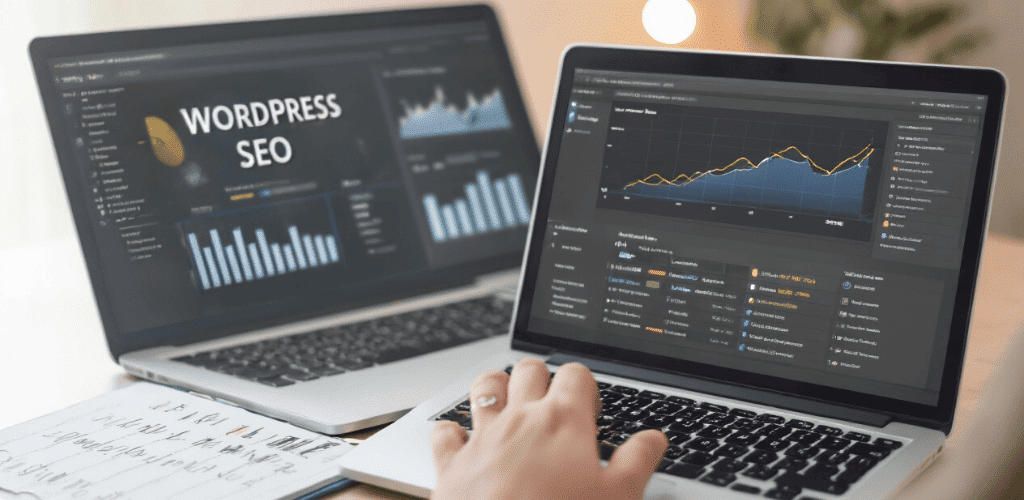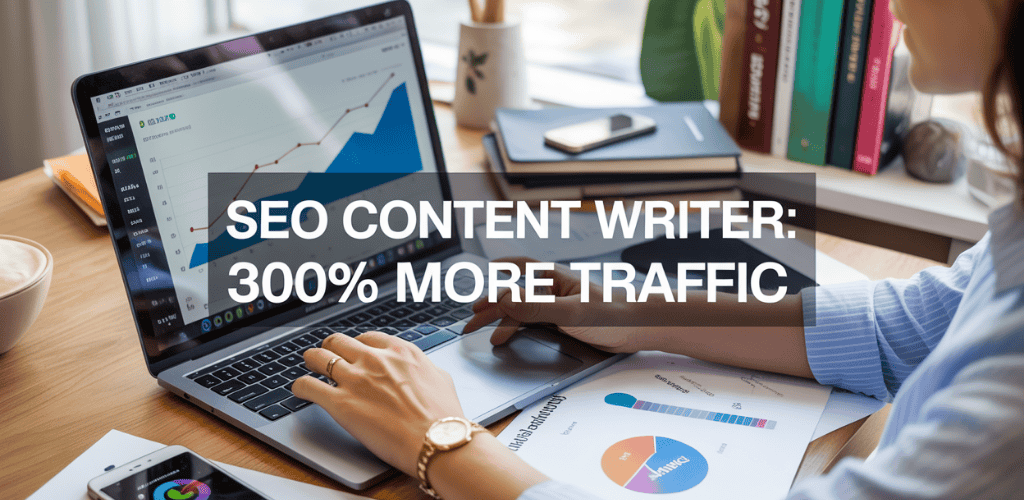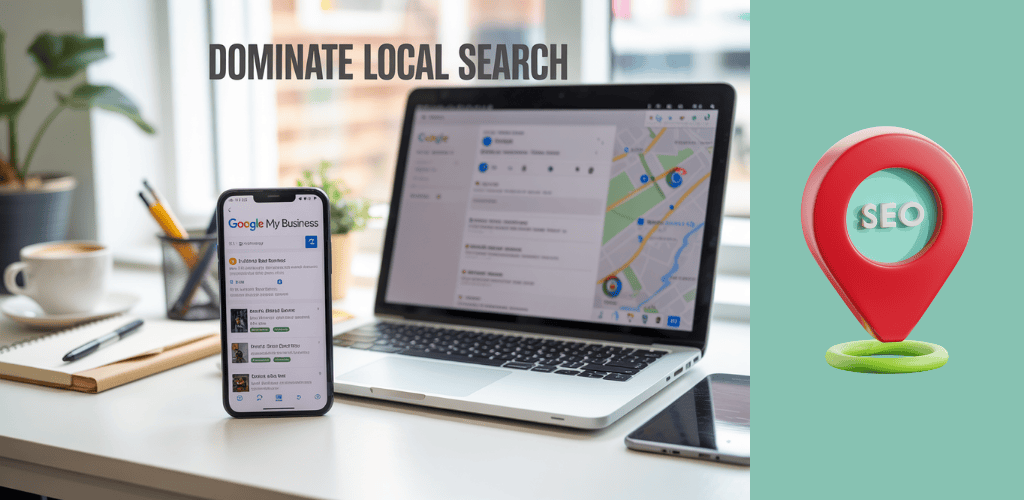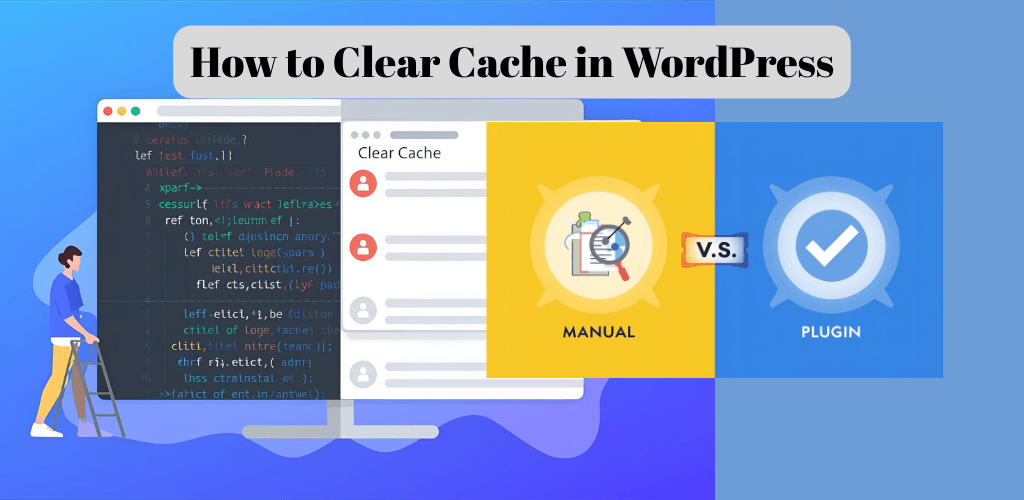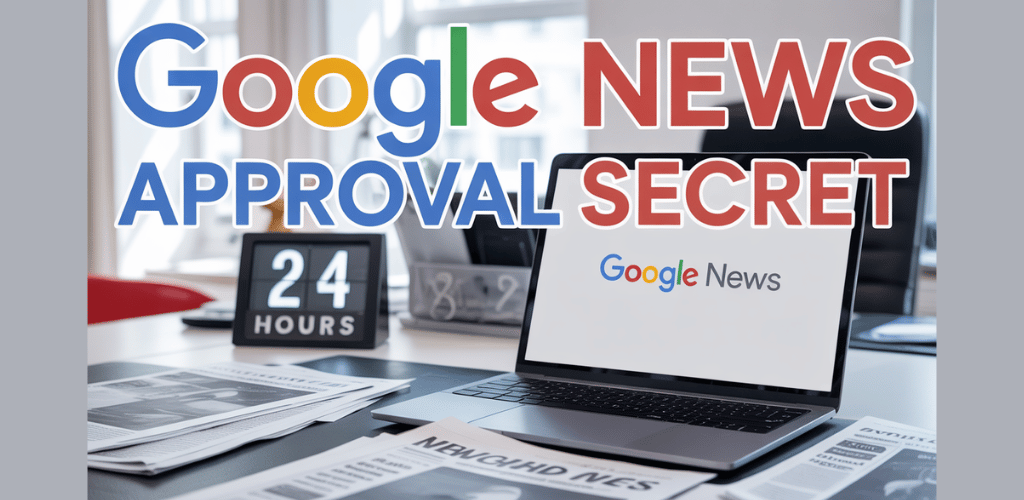Ever stared at your WordPress dashboard wondering why your on page SEO feels like trying to solve a Rubik’s cube blindfolded? You’re not alone. Most website owners waste hours on tactics that Google stopped caring about years ago.
I’m about to save you from that misery. By the end of this guide, you’ll have a step-by-step system for optimizing your WordPress site that actually moves the needle on your rankings.
The truth about on page SEO for WordPress websites isn’t complicated—it’s just specific. And those specifics make all the difference between ranking on page 8 (where no one goes) and ranking on page 1 (where the money is).
But before I show you the exact template my agency uses for clients, let me ask you something: what if the SEO “experts” you’ve been following have been wrong all along?
Table of Contents
Understanding Fundamentals of On Page Seo for WordPress Websites
Why On-Page SEO Matters for Your WordPress Site
You’ve built a beautiful WordPress site. The design looks great, your content is solid, and you’re ready for visitors. But where are they?
The hard truth is that amazing content means nothing if nobody can find it.
That’s where on-page SEO comes in. It’s not just some technical mumbo-jumbo that marketing folks made up. It’s the difference between your WordPress site showing up on page one of Google or being buried on page 37 (and let’s be honest, nobody checks page 37).
On-page SEO directly impacts three crucial things:
- Visibility – Search engines need clear signals about what your content covers
- User experience – Well-optimized pages are easier to read and navigate
- Conversion rates – When the right people find your content, they’re more likely to take action
WordPress sites that neglect on-page SEO typically see 30-40% less organic traffic than properly optimized sites. Think about that for a second – you could be missing out on thousands of potential customers or readers simply because you haven’t optimized your pages.
Key On-Page SEO Elements That Impact Rankings
Not all on-page elements carry equal weight. Focus on these heavy-hitters:
Title Tags – This is your headline in search results. Include your target keyword near the beginning and keep it under 60 characters.
Content Quality – Google’s not fooled by keyword stuffing anymore. Write content that genuinely answers user questions. Depth matters more than length.
URL Structure – WordPress often creates messy URLs by default. Clean them up to be short, descriptive, and include your target keyword.
Header Tags – Break up your content with H2s, H3s, and H4s that include related keywords and make your content scannable.
Image Optimization – Rename image files before uploading, add alt text, and compress them for speed.
Internal Linking – Connect related content on your site to spread link equity and help visitors (and Google) discover more of your content.
How WordPress Makes SEO Implementation Easier
The beauty of WordPress is that it handles a lot of the technical SEO heavy lifting for you.
For starters, WordPress automatically generates title tags and meta descriptions based on your content. Its built-in permalink structure lets you customize URLs without knowing a lick of code.
WordPress themes are typically built with responsive design in mind, which is crucial for mobile SEO. And the platform makes it dead simple to add new content regularly – something search engines absolutely love.
But the real magic happens with plugins like Yoast SEO or Rank Math. These tools give you a real-time SEO checklist for every page you create:
- Keyword density analysis
- Readability scores
- Meta tag customization
- XML sitemap generation
- Schema markup implementation
Common On-Page SEO Mistakes to Avoid
I see these mistakes on WordPress sites all the time, and they’re killing your SEO potential:
Ignoring Mobile Optimization: Over 60% of searches happen on mobile devices. If your WordPress theme isn’t responsive, you’re toast.
Slow Loading Times: Bulky themes, unoptimized images, and too many plugins can make your site crawl. Each second of delay increases bounce rates by 32%.
Duplicate Content: WordPress can create multiple URLs for the same content (categories, tags, archives). This confuses search engines about which version to rank.
No Content Hierarchy: Throwing text on a page without proper H2, H3, H4 structure makes it hard for search engines to understand your main topics.
Neglecting Meta Descriptions: While not a direct ranking factor, compelling meta descriptions improve click-through rates from search results.
Essential WordPress SEO Setup: First Steps for Success
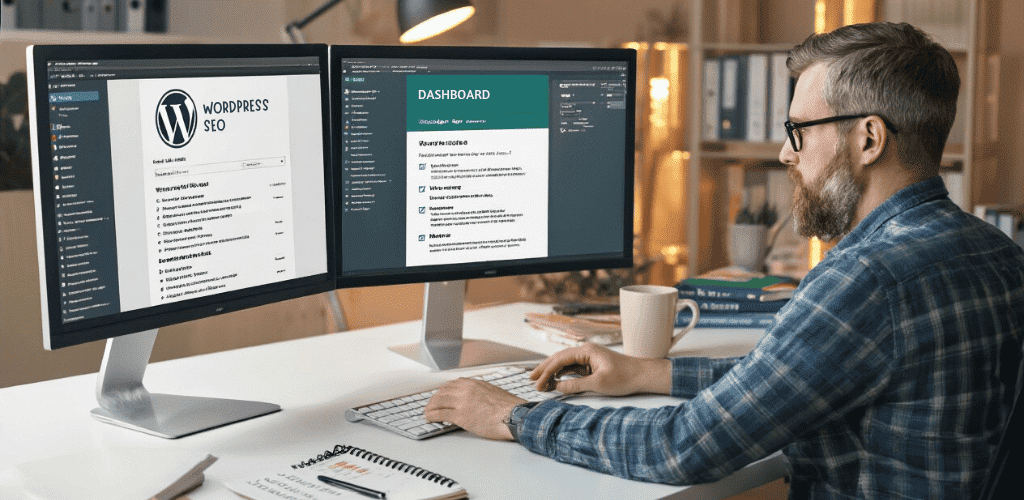
A. Installing and Configuring an SEO Plugin
Want to know a secret? Most successful WordPress site owners aren’t SEO experts – they just have the right tools. The foundation of WordPress SEO starts with a good plugin.
Yoast SEO and Rank Math dominate the field, and for good reason. They turn complex SEO tasks into simple to-do lists.
Here’s how to get started:
- Head to your WordPress dashboard
- Click “Plugins” → “Add New”
- Search for your chosen plugin (Yoast SEO or Rank Math)
- Hit “Install Now” then “Activate”
Once installed, you’ll need to run through the setup wizard. Don’t skip this! The wizard handles crucial settings like:
- Site representation (personal or business)
- Social media profiles
- Default templates for titles and meta descriptions
- XML sitemap configuration
Pro tip: Don’t overthink these initial settings. You can always come back and tweak them later when you’re more comfortable with how everything works.
B. Setting Up Google Search Console and Analytics
Google doesn’t magically know your site exists. You’ve got to introduce yourself properly.
Start with Google Search Console:
- Go to Google Search Console
- Add your property (URL prefix method is simplest)
- Verify ownership (usually through your SEO plugin)
Then set up Google Analytics:
- Create an account at Google Analytics
- Set up a property for your website
- Get your tracking code
- Install it via your SEO plugin or add it to your site header
The real power move? Connect these two tools. In Search Console, go to Settings and associate your Analytics property. This gives you the full picture of how people find and interact with your site.
C. Creating Your XML Sitemap
Think of your XML sitemap as a roadmap that tells search engines exactly what content to index on your site.
The good news? Your SEO plugin probably created one automatically. To check:
- In Yoast: SEO → General → Features → XML Sitemaps
- In Rank Math: Rank Math → Sitemap Settings
Once confirmed, submit your sitemap to Google Search Console:
- Go to “Sitemaps” in the left menu
- Enter your sitemap URL (typically yourdomain.com/sitemap_index.xml)
- Click “Submit”
Now Google will crawl your site more efficiently. Check back occasionally to make sure there aren’t any errors.
D. Configuring Permalink Structures for SEO
Default WordPress URLs are terrible for SEO. They look like this: yourdomain.com/?p=123
Nobody wants that. Search engines and humans both prefer descriptive URLs.
To fix this:
- Go to Settings → Permalinks
- Select “Post name” option
- Save Changes
This transforms your URLs into yourdomain.com/your-post-title/
Warning: If your site is already established, changing permalinks can break existing links. In that case, you’ll need a redirection plugin to map old URLs to new ones.
E. Implementing SSL for Better Rankings
Security isn’t just for banks anymore. Google gives a ranking boost to secure sites, and users trust them more.
To implement SSL:
- Contact your hosting provider (many offer free SSL certificates)
- Once installed, update your site URL in Settings → General
- Change both WordPress Address and Site Address to start with https://
- Install a plugin like Really Simple SSL to fix mixed content issues
After activating SSL, check your site thoroughly. Look for the padlock icon in your browser and make sure no “not secure” warnings appear.
Remember, these first steps aren’t just technical checkboxes – they’re the foundation everything else builds on. Get them right, and you’re already ahead of most WordPress sites.
Keyword Research and Implementation Strategy
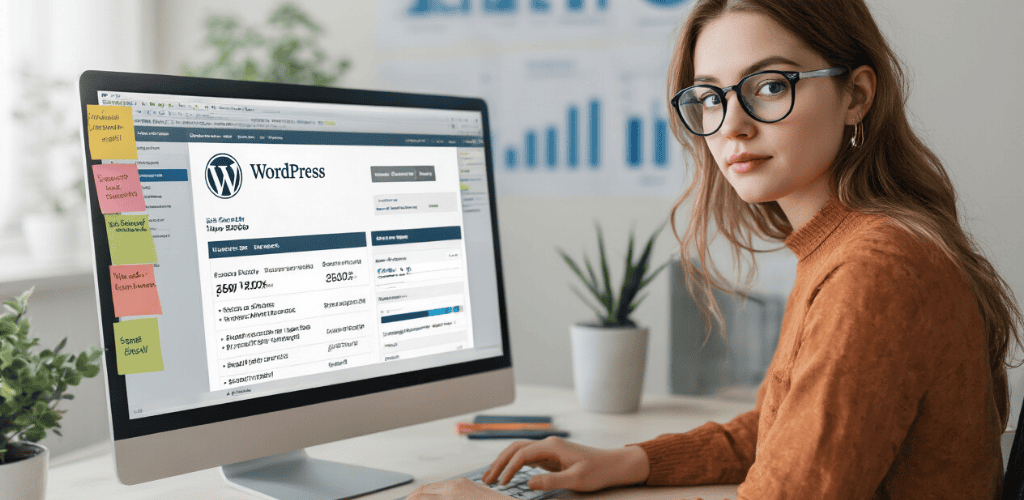
Finding High-Value Keywords for Your WordPress Content
Keyword research isn’t just some boring SEO task—it’s the foundation of everything that follows. Skip this step and you might as well throw your content into the void.
Start with these proven methods:
- Ask yourself what your ideal visitor is searching for. Put yourself in their shoes. If you run a yoga studio website, they’re probably not searching “yoga establishment in metropolitan area”—they’re typing “yoga classes near me” or “beginner yoga studio downtown.”
- Use free tools to expand your list. Google’s Autocomplete is gold—just start typing related phrases and see what pops up. Also check out the “People also ask” and “Related searches” sections at the bottom of search results.
- Go beyond the obvious with Answer the Public. This tool shows you questions people are asking about your topic. Super helpful for creating content that actually answers what people want to know.
- Check search volume with Ubersuggest or Ahrefs. No point targeting keywords nobody searches for. Look for that sweet spot—decent search volume but not impossible competition.
Analyzing Competitor Keywords
Your competitors have already done some of the work for you. Why not peek at their homework?
Here’s how to legally spy on them:
- Identify your top 3-5 competitors who rank well for terms you want to target.
- Run their domains through SEMrush or Ahrefs. You’ll discover keywords they rank for that you haven’t even thought of.
- Look for content gaps. Find keywords your competitors are missing or not fully addressing. That’s your opportunity to create something better.
- Pay attention to their title tags and headings. These usually contain their primary target keywords.
Implementing Keywords in WordPress Posts and Pages
Now for the fun part—actually using those keywords in WordPress.
- Add your primary keyword to these critical spots:
- Page title (make it natural, not forced)
- First paragraph (within the first 100 words)
- At least one H2 heading
- Image alt text (when relevant)
- URL slug
- Page title (make it natural, not forced)
- Use Yoast SEO or Rank Math plugins to guide your optimization. They’ll give you real-time feedback as you write.
- Update your meta description to include your target keyword and entice clicks. This doesn’t directly affect rankings but dramatically impacts click-through rates.
Avoiding Keyword Stuffing While Maximizing Relevance
The days of cramming keywords everywhere are long gone. Google’s too smart for that now.
Instead:
- Write for humans first, search engines second. If reading your content feels awkward, you’ve gone too far with keywords.
- Use synonyms and related terms (LSI keywords). If your primary keyword is “WordPress security,” include terms like “protect WordPress site” and “WordPress protection measures.”
- Focus on topic coverage, not keyword density. There’s no magic percentage—just make sure you thoroughly cover the topic.
- Check your content’s readability. Short paragraphs, subheadings, and bullet points make content easier to consume. And guess what? Google rewards that too.
Remember: the goal isn’t just to rank—it’s to rank for searches that bring valuable visitors who’ll actually stick around and convert.
Optimizing Content Structure and Readability
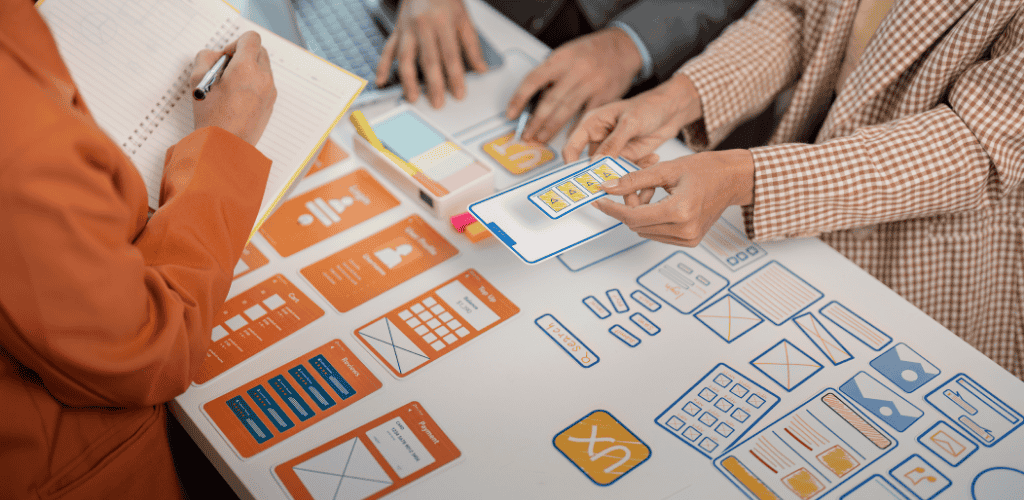
Crafting SEO-Friendly Titles and Headlines
Ever notice how some blog posts just grab your attention instantly? That’s no accident.
Your title is the first thing readers see in search results. It’s your one shot to make them click. But here’s the thing—it needs to work for both humans and search engines.
Keep your titles under 60 characters so they don’t get cut off in search results. Front-load important keywords, but don’t stuff them in unnaturally.
Want a formula that works almost every time?
[Number/How-to/Why] + [Benefit/Solution] + [Keyword] + [Time frame/Unique angle]
Example: “5 Simple Ways to Boost Your WordPress SEO in Under 30 Minutes”
In WordPress, you can easily edit your post title using the block editor. But remember—catchy doesn’t mean clickbait. Deliver what you promise in the title.
Writing Meta Descriptions That Drive Clicks
Think of meta descriptions as your ad copy in search results. They won’t directly boost your rankings, but a compelling description can dramatically increase your click-through rate.
WordPress doesn’t show meta description fields by default. You’ll need an SEO plugin like Yoast or Rank Math to add them.
Your meta description should:
- Be between 120-155 characters
- Include your target keyword naturally
- Create urgency or curiosity
- Include a call-to-action
Compare these two meta descriptions:
| Boring | Compelling |
|---|---|
| “This article discusses on-page SEO techniques for WordPress websites.” | “Transform your WordPress site’s visibility with these proven on-page SEO techniques. Start ranking higher today—no technical skills required!” |
Which one would you click? Exactly.
Using Header Tags (H1-H6) Strategically
Headers aren’t just for making text bigger. They create structure for both readers and search engines.
Your H1 is usually your post title (WordPress handles this automatically). Then use H2s for main sections and H3s, H4s for subsections.
Think of headers like an outline:
- H1: Your title (only use one per page)
- H2: Main sections (like this section about headers)
- H3: Subsections
- H4-H6: Further breakdown if needed
Include keywords in your headers, but make them flow naturally. In WordPress, just select your text and choose the heading level from the formatting options.
Headers also create natural breaks in your content, making it more digestible.
Creating Scannable, Reader-Friendly Content
Nobody reads everything word for word online. We scan.
Make your content scannable by:
- Keeping paragraphs short (2-3 sentences max)
- Using bullet points and numbered lists
- Adding relevant images with alt text
- Highlighting key points with bold or italic text
- Including white space between sections
Break up walls of text. Your readers’ eyes will thank you.
In WordPress, use the formatting tools in the editor to create these elements easily. The block editor makes this even simpler with specific blocks for lists, quotes, and other formatting elements.
Remember to use transition words between paragraphs to guide readers through your content smoothly. But don’t overdo it—keep your writing conversational, like we’re just chatting about SEO over coffee.
Mastering WordPress Image Optimization
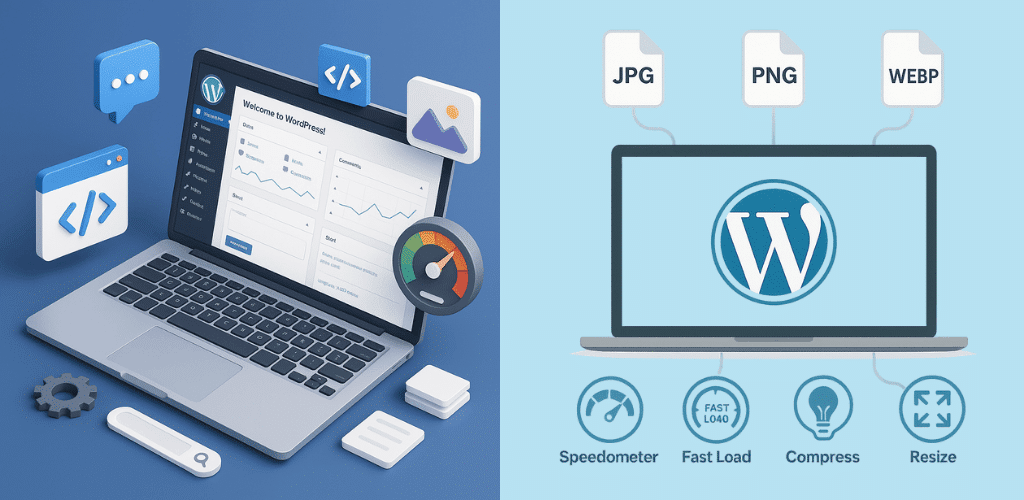
A. Selecting and Sizing Images for Performance
Images make or break your WordPress site. Seriously.
You’ve probably landed on a site where images took forever to load, and what did you do? Bounced right off. Your visitors do the same thing.
Here’s the deal with image selection:
- Quality matters, but file size matters more. That stunning 4K photo might look amazing, but if it’s 8MB, it’s killing your load time.
- Size your images before uploading. Don’t upload a 2500px wide image for a 600px space. Your WordPress theme might resize it visually, but the browser still loads the entire thing.
Here’s a quick sizing cheat sheet:
| Image Location | Recommended Width | Format |
|---|---|---|
| Hero/Featured | 1200-1600px | JPEG/WebP |
| In-content | 800-1000px | JPEG/WebP |
| Thumbnails | 400-600px | JPEG/WebP |
| Icons/Logos | 200-300px | PNG/SVG |
Before you upload anything, run it through a tool like Photoshop, GIMP, or even Preview on Mac to resize it to the dimensions you’ll actually use.
B. Implementing Alt Text and File Names for SEO
Your image file sitting on your desktop called “IMG_2954.jpg” isn’t doing you any favors.
Google can’t “see” images (yet). It relies on context clues to understand what’s in them. You need to help the search engines out.
Here’s how to nail your image SEO:
- Rename files before uploading with descriptive, keyword-rich names.
Bad: IMG_2954.jpg
Good: wordpress-seo-dashboard-settings.jpg - Always add alt text – it’s not optional. Alt text serves two crucial purposes:
- Helps visually impaired users understand your content
- Tells search engines what the image shows
- Helps visually impaired users understand your content
Your alt text should be descriptive but concise. Think about how you’d describe the image to someone who can’t see it.Bad alt text: “SEO image”
Good alt text: “WordPress Yoast SEO plugin dashboard showing green readability indicators”
- Add captions when relevant – they get read 300% more than body text!
C. Using WordPress Image Compression Tools
Raw images are bandwidth hogs. Compression is non-negotiable.
The good news? You don’t need technical skills to compress images properly. WordPress has your back with plugins that do the heavy lifting.
My top picks for image compression:
- Smush – Automatically compresses images on upload with minimal quality loss. The free version handles images up to 5MB.
- ShortPixel – More aggressive compression with barely noticeable quality difference. Gives you 100 free compressions monthly.
- Imagify – Created by the WP Rocket team, it offers three compression levels and can convert to WebP format.
If you’re starting fresh, install one of these plugins first, then upload your images. For existing sites, these plugins can bulk optimize your media library.
Don’t forget about WebP! It’s a next-gen image format that’s typically 25-35% smaller than JPEG with the same visual quality. Most compression plugins now offer WebP conversion.
Enhancing Site Speed and Performance
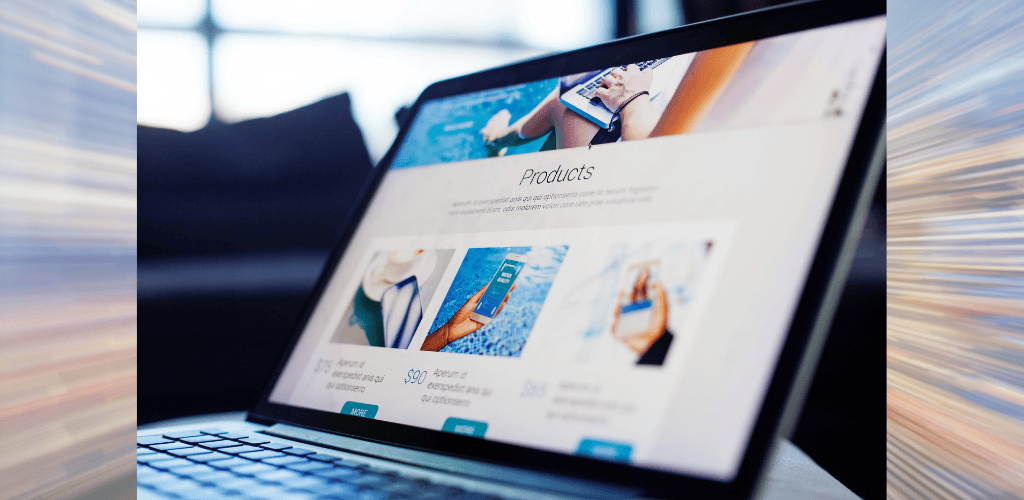
A. Measuring Your Current WordPress Site Speed
Got a slow WordPress site? You’re basically sending visitors away before they even see what you offer.
First things first – you need to know exactly how slow your site is. Don’t guess, measure.
Here are the tools I swear by:
- Google PageSpeed Insights: Free, shows both mobile and desktop scores, and gives actionable recommendations.
- GTmetrix: Provides detailed waterfall analysis showing what’s loading when.
- Pingdom: Great for historical tracking so you can see if changes helped or hurt.
Don’t just test once and call it a day. Test multiple pages (homepage, blog post, product page) at different times. Your contact page might be zippy while your blog is crawling.
Record your baseline scores now. You’ll need them to see if the changes you make actually help.
B. Implementing Caching Solutions
Caching is like having a photocopy ready instead of redrawing the same picture for every visitor.
Without caching, WordPress rebuilds your pages from scratch for each visitor. That’s nuts when 99% of the content stays the same.
Top caching plugins that actually work:
| Plugin | Best For | Key Feature |
|---|---|---|
| WP Rocket | Beginners | Works out of the box |
| W3 Total Cache | Power users | Granular control |
| LiteSpeed Cache | LiteSpeed servers | Server-level caching |
Don’t just install and activate. Configure these key settings:
- Page caching (must-have)
- Browser caching (tells visitors’ browsers to save files)
- GZIP compression (smaller files = faster loading)
Pro tip: Test your site after enabling each feature. Sometimes caching can break functionality if you go too aggressive.
C. Optimizing Database Performance
Your WordPress database is like a filing cabinet that’s gotten stuffed with old receipts and duplicate folders.
Over time, it collects:
- Post revisions (sometimes hundreds per post)
- Spam comments
- Transients that never got deleted
- Orphaned metadata
This bloat makes every database query slower.
Clean it up with:
- WP-Optimize or Advanced Database Cleaner
- Set a reasonable revision limit in wp-config.php: define(‘WP_POST_REVISIONS’, 5);
- Schedule regular cleanups (monthly is good)
Don’t forget to backup before any database maintenance. One wrong deletion and your site could break.
D. Choosing a Fast WordPress Theme and Hosting
The harsh truth? Some themes are code nightmares that will never be fast, no matter what optimization you do.
Ditch themes that:
- Load 15+ separate CSS files
- Bundle 20 sliders you’ll never use
- Have “everything plus the kitchen sink” feature lists
Instead, look for:
- Themes built for speed (GeneratePress, Astra, Kadence)
- Block-based themes that embrace Gutenberg
- Themes with minimal JavaScript dependencies
As for hosting, it’s the foundation everything sits on. Shared hosting saving you $10/month might be costing you thousands in lost conversions.
Good WordPress hosting isn’t just about server specs – it’s about WordPress-specific optimizations like:
- PHP 8.0+ support
- Built-in server caching
- Global CDN integration
- Automatic backups
Remember: your site can only be as fast as your slowest component. A lightning theme on bargain hosting won’t perform.
Building an Internal Linking Strategy
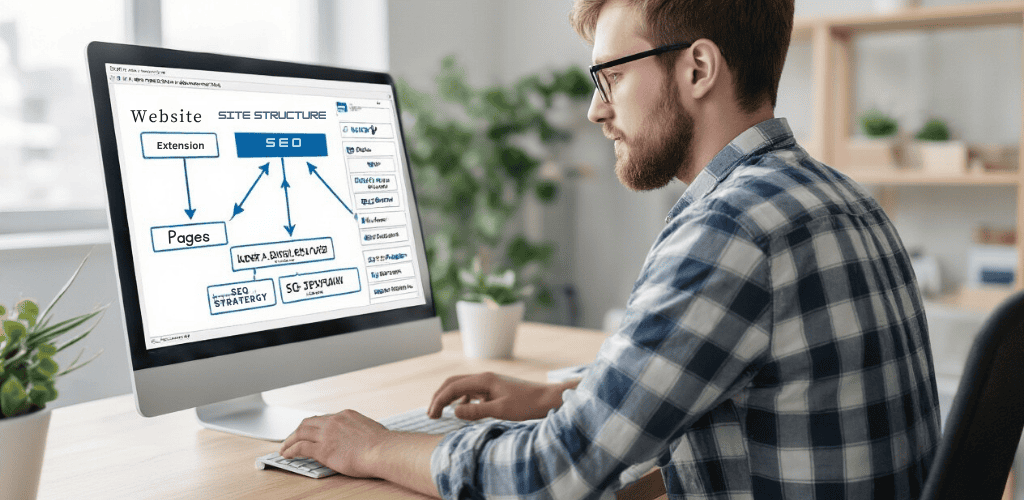
Creating Content Clusters Around Key Topics
Ever noticed how some sites just seem to have everything you need on a topic? That’s no accident.
Content clusters are the secret weapon of SEO-savvy WordPress site owners. Think of them as little neighborhoods of related content all connected to one main “pillar” page.
Here’s how to build them:
- Pick a broad topic that matters to your audience (like “organic gardening”)
- Create an in-depth pillar page covering the main aspects
- Develop related content pieces that dive deeper into specific subtopics
- Link everything back to the pillar page and to each other when relevant
For example, a pillar page about “WordPress Security” might connect to articles about password management, plugin vulnerabilities, and backup strategies.
The beauty? This approach mirrors how people actually search. Nobody stops at just one query. They dig deeper, following trails of related questions.
Implementing Strategic Internal Links
Internal links aren’t just navigation tools—they’re power moves in your SEO strategy.
Your internal linking approach needs to be intentional. Random linking won’t cut it.
Some practical tactics:
- Use descriptive anchor text that includes keywords when natural
- Add contextual links within your content (not just in sidebars or footers)
- Point to your most important pages more frequently
- Ensure no page is more than 3-4 clicks from your homepage
- Update old content with links to newer related pieces
Pro tip: Don’t overthink this. If you mention something you’ve written about before, link to it. It’s that simple.
Using Categories and Tags Effectively
Categories and tags aren’t just organizational tools—they’re SEO opportunities many WordPress site owners completely botch.
Categories should represent your main topics—the big buckets your content falls into. Think of them as the sections of a bookstore.
Tags are more specific descriptors—like the index at the back of a book.
The key mistakes to avoid:
- Creating too many categories (stick to 5-10 max)
- Using categories and tags interchangeably
- Creating tags used on only one post (pointless!)
- Making category/tag names too similar to each other
WordPress automatically creates archive pages for your categories and tags. These can rank in search results, driving additional traffic when properly optimized.
Creating a Site Structure That Search Engines Love
Search engines are like picky house guests—they prefer clean, logical organization.
Your site structure should follow a clear hierarchy:
Homepage → Main Category Pages → Subcategory Pages → Individual Posts
This pyramid structure helps search engines understand the relationship between your content pieces and distribute “link juice” effectively.
Some practical structure improvements:
- Keep your URL structure clean and consistent
- Limit site hierarchy depth (nothing should be more than 4 clicks from homepage)
- Use breadcrumbs to show users (and search engines) where they are
- Create hub pages that collect and organize your best content on specific topics
- Ensure your site’s main navigation reflects your most important content categories
Remember, a logical site structure isn’t just good for SEO—it dramatically improves user experience too. When visitors can easily find what they need, they stay longer and engage more.
Mobile Optimization Techniques
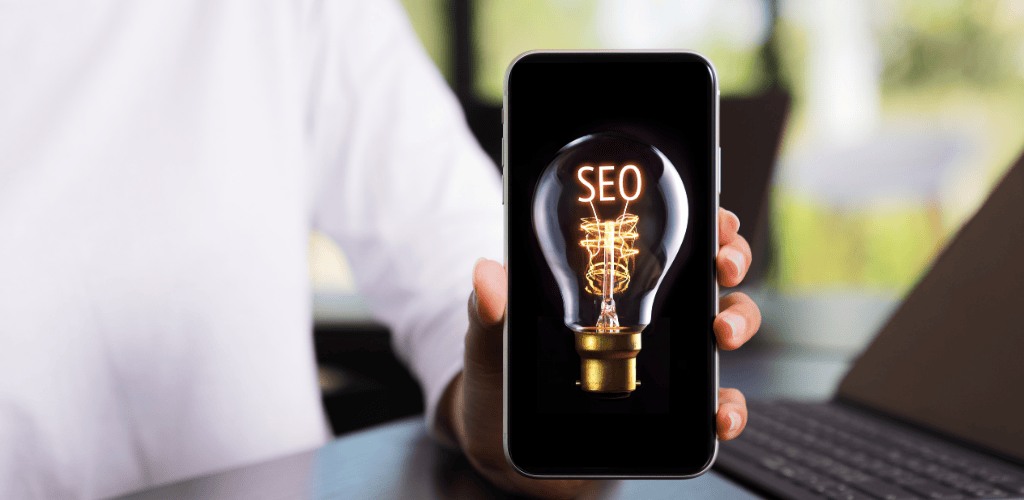
A. Testing Your WordPress Site for Mobile-Friendliness
Ever pulled up your WordPress site on your phone and thought, “Yikes, that doesn’t look right”? You’re not alone.
Testing your site’s mobile-friendliness isn’t just a nice-to-have—it’s critical. Over 60% of web traffic now comes from mobile devices. If your site looks funky on phones, you’re basically showing visitors the exit door.
Start with Google’s Mobile-Friendly Test. Just paste your URL, hit analyze, and boom—you’ll get a clear verdict on whether your site passes mobile muster. The tool highlights specific issues like text that’s too small, clickable elements that are too close together, or content wider than the screen.
Another killer testing method? Chrome DevTools. Right-click on your page, select “Inspect,” then click the device icon in the top toolbar. Now you can see exactly how your site looks across different devices—from iPhones to tablets.
Don’t stop at simulators though. Grab your actual phone and tablet and browse your site like a real visitor would. Click buttons, fill out forms, navigate menus. Does everything work smoothly? Any annoying pop-ups that cover the whole screen? This hands-on testing reveals issues that automated tools might miss.
And here’s something many WordPress site owners forget: test your site’s speed on mobile connections. Use tools like GTmetrix or PageSpeed Insights to check mobile loading times. A site that takes forever to load on mobile will send visitors running, no matter how pretty it looks once it finally appears.
B. Implementing Responsive Design Best Practices
Responsive design isn’t rocket science, but it does require attention to detail.
First, make sure you’re using a truly responsive WordPress theme. Most modern themes claim to be responsive, but not all deliver. Premium themes from reputable developers like Astra, GeneratePress, or Divi tend to handle responsiveness well out of the box.
Next, set your viewport correctly. Your theme should include this meta tag in the header:
<meta name=”viewport” content=”width=device-width, initial-scale=1″>
This tells browsers to adjust your page to fit different screen sizes.
Avoid fixed-width elements in your content. When you add images, tables, or embedded videos, make sure they scale properly. For images, WordPress makes this easy—just add the CSS class “img-responsive” or use percentage-based widths instead of pixels.
For tables, consider plugins like TablePress that offer responsive options. For videos, always use responsive embed codes or containers.
Typography matters too. Fonts that look perfect on desktop can be microscopic on mobile. Aim for:
- Body text: 16px minimum
- Headings: Clear hierarchy with enough contrast
- Line height: 1.5 to 1.7 for better readability on small screens
C. Optimizing Page Elements for Mobile Users
Mobile optimization goes beyond just making things fit on a small screen.
Your navigation menu is first in line for a mobile makeover. That sprawling desktop menu? It needs to transform into a tidy hamburger menu on mobile. Most WordPress themes handle this, but check that yours actually works well. Test that dropdown menus are easy to tap and don’t require surgical precision.
Forms are another pain point on mobile. Nobody wants to fill out 15 fields on a tiny screen. For mobile users:
- Reduce form fields to the absolute essentials
- Use the right input types (email, phone, etc.) to trigger appropriate mobile keyboards
- Make buttons big enough to tap (minimum 44×44 pixels)
- Add plenty of space between clickable elements
Images need special attention too. That gorgeous 2500px wide hero image? It’s slowing down your mobile site and eating up your visitors’ data plans. Use WordPress’s built-in responsive images feature or plugins like Smush or ShortPixel to automatically serve appropriately sized images to mobile devices.
Pop-ups and overlays—handle with care. Google penalizes intrusive interstitials on mobile. If you must use pop-ups, make sure they:
- Don’t cover the main content
- Are easy to dismiss on small screens
- Appear after the user has engaged with your content
Finally, pay attention to touch targets. Fingers are less precise than mouse pointers. Buttons, links, and menu items should be at least 48 pixels tall/wide with adequate spacing between them.
Tracking and Measuring Your SEO Success

Setting Up Key Performance Indicators (KPIs)
You can’t improve what you don’t measure. That’s just how it works with SEO.
Before diving into all those WordPress tweaks, you need to know which metrics actually matter for your site. Most website owners track everything under the sun and end up drowning in useless data.
Focus on these core KPIs instead:
- Organic traffic – The number of visitors coming from search engines
- Keyword rankings – Where your pages sit on Google for target terms
- Click-through rate (CTR) – Percentage of people who click your listing
- Bounce rate – How many visitors leave without interacting
- Conversion rate – Visitors who take your desired action
Set up a simple dashboard in Google Analytics 4 or your preferred analytics tool. Check these numbers weekly, not daily—SEO isn’t about overnight changes.
Using WordPress SEO Tools for Ongoing Analysis
WordPress makes tracking SEO stupid-easy if you know which tools to use.
Start with these must-haves:
Yoast SEO or Rank Math: Both plugins give you real-time content analysis. They’ll flag issues like missing meta descriptions or keyword stuffing before they hurt your rankings.
Google Search Console integration: Connect this directly to WordPress with a plugin like Rank Math. It shows exactly which queries bring visitors to your site and highlights technical issues Google’s crawlers encounter.MonsterInsights: This plugin pulls Google Analytics data right into your WordPress dashboard. No more switching between tabs to check your traffic stats.
Here’s how smart site owners use these tools:
- Schedule 30 minutes each week to review data
- Look for content that’s ranking on page two (positions 11-20)
- Optimize those near-winners first for quick wins
Implementing Regular SEO Audits
The websites crushing it on Google all have one thing in common: they run regular SEO audits.
Set a calendar reminder for these check-ups:
- Monthly: Content performance review
- Quarterly: Technical SEO audit
- Biannually: Competitor analysis
- Yearly: Full-site content audit
For WordPress sites specifically, focus on:
- Plugin bloat slowing down your site
- Broken internal links from deleted pages
- Mobile responsiveness issues
- Image optimization opportunities
Use Screaming Frog SEO Spider to crawl your site and export a CSV of all issues. Then tackle them by impact, not difficulty.
Making Data-Driven Improvements
Too many website owners make SEO changes based on hunches or outdated advice from random blog posts.
The data you’ve collected tells a story. Listen to it.
When making improvements:
- Start with underperforming content that already gets some traffic
- Check which keywords it’s ranking for in positions 4-15
- Revise content to better match search intent
- Update internal linking to boost authority
- Measure results after 2-4 weeks
Don’t just throw more content at your WordPress site. Sometimes, merging two mediocre posts into one comprehensive guide delivers better results than creating something new.
Track everything in a simple spreadsheet: the changes you made, when you made them, and the results. This creates your personalized SEO playbook based on what actually works for YOUR site.
FAQ’s
What is on-page SEO in WordPress?
On-page SEO in WordPress is about tweaking your actual website pages to rank higher in search results. It’s all the stuff you can control directly on your site – your content, images, headings, URLs, and how fast your pages load.
Think of it as making your website speak Google’s language. You’re basically telling search engines, “Hey, this is what my page is about, and it’s super helpful for people searching for this topic.”
The beauty of WordPress is that it makes on-page SEO way easier with plugins like Yoast SEO or Rank Math. These tools give you a simple checklist to follow for each page or post you create.
But don’t get it twisted – on-page SEO isn’t just stuffing keywords everywhere. It’s about creating genuinely helpful content that answers what people are searching for, then making sure search engines can understand it.
How do I do SEO on my WordPress website?
Getting started with SEO on your WordPress site isn’t rocket science, but it does take some consistent effort:
- Install an SEO plugin – Yoast SEO, Rank Math, or All in One SEO Pack will be your new best friend.
- Set up proper permalinks – Go to Settings > Permalinks and choose “Post name” for SEO-friendly URLs.
- Create a sitemap – Your SEO plugin can generate this automatically, making it easier for Google to crawl your site.
- Optimize your content – For every post or page:
- Pick a focus keyword
- Include it in your title, headings, URL, and naturally throughout content
- Write compelling meta descriptions
- Add alt text to images
- Use internal links to connect related content
- Pick a focus keyword
- Speed up your site – Use a caching plugin like WP Rocket or W3 Total Cache and optimize your images.
- Make it mobile-friendly – Test your site on various devices or use Google’s Mobile-Friendly Test.
- Install Google Analytics and Search Console – Track your progress and fix any issues Google finds.
The key is consistency. You can’t just SEO your site once and forget about it. Keep creating quality content and following these steps for each new piece.
Which SEO is best for WordPress?
Honestly, there’s no single “best” SEO solution for WordPress – it depends on your needs and technical comfort level.
For most WordPress users, these are the top contenders:
| Plugin | Best for | Key Features |
|---|---|---|
| Yoast SEO | Beginners | Simple traffic light system, content analysis, readability checks |
| Rank Math | Power users | Multiple keyword optimization, rich snippets, Google Analytics integration |
| All in One SEO | All-around | XML sitemaps, social media integration, e-commerce support |
| SEOPress | Performance | Lightweight, white label options, WooCommerce support |
Beyond plugins, the best SEO strategy combines:
- Quality content that actually helps your visitors
- Technical optimization (site speed, mobile-friendliness)
- Smart keyword research
- Building backlinks from reputable sites
Remember that plugins are just tools. They’ll guide you, but you still need to create content people actually want to read.
Is a WordPress website SEO-friendly?
Right out of the box, WordPress gives you a decent SEO foundation – but it’s not automatically SEO-optimized.
WordPress has some built-in SEO advantages:
- Clean, crawlable code
- Built-in blogging functionality
- Customizable permalinks
- Category and tag organization
- Regular updates for security and performance
But there are gaps you’ll need to fill:
- Default themes aren’t always optimized for speed
- Out-of-the-box WordPress doesn’t include meta descriptions
- No built-in XML sitemap
- No structured data markup
That’s why most successful WordPress sites use SEO plugins and follow best practices to get the most SEO juice.
The good news? With minimal effort, you can make WordPress extremely SEO-friendly. That’s one of its biggest selling points compared to other platforms – it’s built with SEO in mind, even if it needs a little help to reach its full potential.
Conclusion
Mastering on-page SEO for your WordPress website doesn’t have to be overwhelming when you follow a systematic approach. From setting up essential WordPress SEO tools to implementing strategic keyword research, optimizing your content structure, and enhancing site speed, each step contributes significantly to your site’s search visibility and user experience. Proper image optimization, thoughtful internal linking, and mobile-friendly design further strengthen your SEO foundation.
Take action today by implementing these proven on-page SEO techniques on your WordPress site. Start with the fundamentals, measure your progress through analytics, and continuously refine your approach based on performance data. Remember that effective SEO is an ongoing process that rewards consistency and attention to detail. Your investment in these strategies will pay dividends through increased organic traffic, better user engagement, and ultimately, greater online success for your WordPress website.